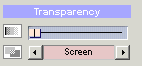
The Transparency Mix Control
Menu Editor (Color tab, Transparency section)
The Blend Mode defines how an object is combined with other objects, such as the background image underneath it. Blending modes are a useful tool for image/object composing in the hands of an experienced DVD Author and a fun tool for artistic experimentation.
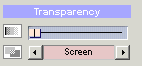
The Transparency Mix Control
Normal
 |
The default mode and the most often used blend mode. It simply blends the objects with a transparency value set by the Transparency Mix. |
Multiply
 |
Multiplies the background and the object color. The resulting color is always darker. Multiplying any color with black produces black. Multiplying any color with white leaves the color unchanged. The effect is similar to looking at two overlapping slides. |
Difference
 |
Subtracts either the Object color from the background or the background color from the Object color, depending on which is brighter. |
Screen
 |
Multiplies the inverse of the objects and background. The resulting color is always lighter than the background or object. Screening with black leaves the color unchanged. Screening with white produces white. The effect is similar to projecting two slides on the same screen. |
Overlay
 |
Combines Multiply and Screen modes - depending on the background color. The background color is not replaced, but is mixed with the Object color. |
Darken
 |
The resulting color is background or Object - whichever is darker. |
Lighten
 |
The resulting color is background or Object - whichever is lighter. |
Hard Light
 |
Multiplies or screens the colors, depending on the Object color. That's the difference from Overlay. |
Soft Light
 |
Darkens or lightens the colors, depending on the Object color. The effect is similar to shining a diffused light on the image. |
If Lighter
 |
The Object Color will appear on the areas where the Object is lighter than the Background. |
If Darker
 |
The Object will appear on the areas where the Object is darker than the background . |
Negative
 |
Creates a negative of the background.
|
Tint
 |
The object is more visible on a dark background than on bright background. It will disappear on white! |
Colorize
 |
It will take the color from the object but will use the intensity from the background. The background under the object will appear colorized by the color of the object. |