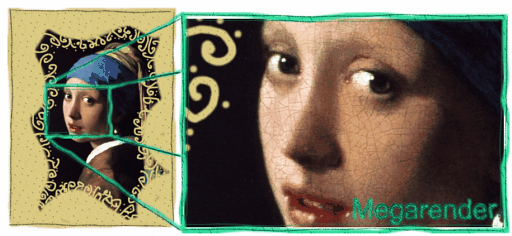Re-Crop tool allows you to change the Image Crop and Image type later after it has been imported if the original (Reference) image still exist. This apply to both Normal and Draft images as they both keep track of the original Reference image. However as we explained previously in Normal Image this link is not used outside the Re-Crop or Update from Reference commands while with Draft image the link is automatically used to get data for export.
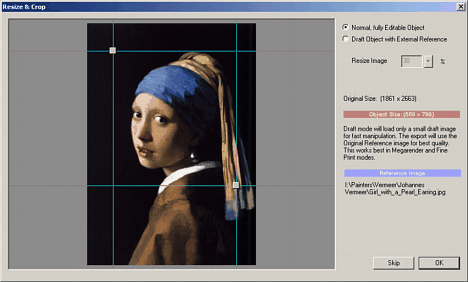
Note: We can use Re-Crop even on objects to which no Reference such as New Paint Object or conversion from vector to bitmap. In such case the Re-Crop is limited to crop only towards smaller image.
The most interesting usage of Re-Crop tool is when we use it on images that had been imported from a file. In this case we can simply Re-Crop image back to larger crop as illustrated by the image below.
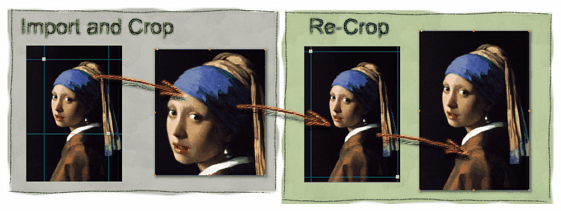
Image Type Change
Another interesting feature of Re-Crop is also its ability to change the Normal image to a Draft and back with the ability to copy transparency from one to another.
The Data Flow. (and some nice nerdy graphs that hopefully make sense)
When changing from Normal Image to Draft, only the transparency will be copied, any other bitmap editing on the Normal Image (such as painting over it) will be lost as the Draft object is created by combination of the Reference file on the disk and the Normal Image transparency Alpha Mask.
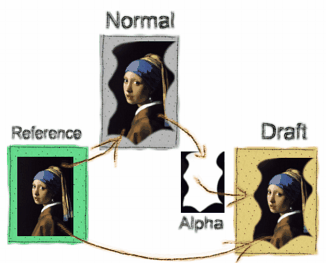
However when Converting from Draft Image to Normal image, everything can be fully transferred directly because any changes had been actually done on the full size Reference REF file.
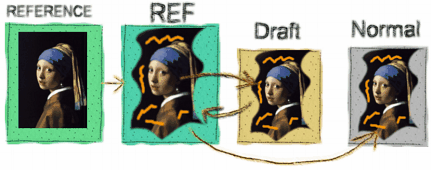
Example:
In this example we will show you how easy is to paint a large transparency area on a Normal Image then transfer it to the Draft Image.
First we import a Normal image, Use Bitmap Edit Tool and select Transparency Brush (looks like eraser) and paint transparency around the border to create a cutout image.
Next we go to Re-Cop tool and select Draft with Reference. it will prompt us to save new *.REF file and we will get a Draft with Reference Image that inherited the painted Transparency of the Normal Image in proper scale.
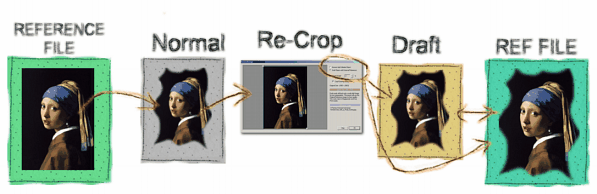
You may still not see the significance yet because they both look exactly the same on the canvas.
Here is the big difference between our Normal Image and the Draft with Reference when opening in Bitmap edit:
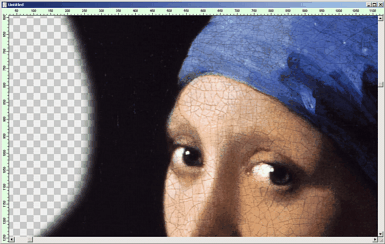
While the Normal Image was bitmap edited as a small image of the same size as on canvas, the new Draft image opens as large as the reference image, but it has also new transparency.
So what we did was: we comfortably painted rough transparency border on a small image within few seconds then carry that transparency over to the new Reference image (*.REF) in its proper scale. Now if we go to Bitmap Edit we can continue to paint transparency but in much finer detail.
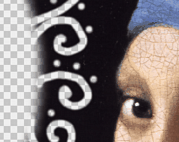
Because the image is a Draft with Reference we can now print it or export it in much larger size with all the details wonderfully preserved.