Chapter Points are used for quick navigation through the movie using the next/prev chapter keys on the viewer's DVD remote. Adding a Chapter Point to a movie makes an internal marker available to DVD-lab that a number of features can then reference. You can have a Menu button jump to this place in the movie for example.
![]() Add Chapter Point
Add Chapter Point
To add chapter point press the [+] button on top of the movie cursor
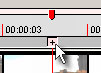
or press Spacebar or use action from the jog/shuttle controller assigned to the space bar.
A chapter point is indicated by a red arrow. If you click on the red arrow, it becomes selected and a timecode will be displayed above it.
![]()
![]() Delete Chapter Point
Delete Chapter Point
Select the chapter point you want to delete by clicking on it and press Delete on your keyboard.
Note: You don't have to add a chapter point at the beginning of the movie because this is done automatically.
![]() Add Chapter points by Scene Detection
Add Chapter points by Scene Detection
DVD-lab provides professional level tool to analyze and find Chapter Points for you automatically by using scene detection. See Movie - Auto-Chapters
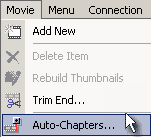
You can also click on the Auto-Chapters button on the Preview window.
The Scene Detection tool will look through the video trying to find cut scenes or scene changes, setting Chapter Points there as it finds them. Rather than manually marking Chapter Point ourselves, we can ask DVD-lab automation to help us by marking Chapter Points where it thinks the scene changes.
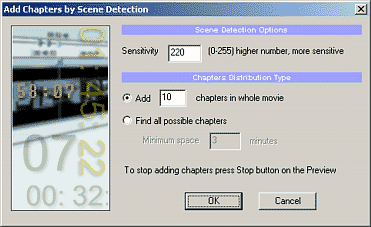
Sensitivity: This sets how much the Scene Detection tool is sensitive to scene changes. A higher number means higher sensitivity, which also means more Chapter Points will be found. If you set this value too high - 250, then every new frame will be considered as a scene change. If you set the number too low, the scene detection tool may not find any scene changes. A value about 220 seems to work best.
Chapter Distribution
This sets how many Chapter Points the software locates optionally the minimum length of a chapter.
Add X chapters in whole movie.
The movie will be divided to X blocks, then from each block the Scene Detection will try to find next closest scene cut. This is the fastest way of adding chapters because the movie doesn't have to be scanned frame by frame. The resulting chapters will be not equally spaced and there may be less than X chapters added if there were not enough cut scenes.
Tip: If you want to equally space the chapters enter a high number for sensitivity : 250
Find all possible chapters + Minimum space X min
This will scan the whole movie and add the chapters when it finds a cut scene. It will also not add another chapter until the minimum space of X minutes is allowed between them.
Note: The scene detection works by analyzing the image. This however depends on the source - if your camera is shaky then the cut scenes will be placed quite randomly. You may try to tweak the sensitivity for best result or simply add chapters manually.
The Chapter Points may be then used for adding a Scene Selection menu.
![]() Import Chapters
Import Chapters
To import chapters from external file, right-click on the movie and select Import Chapters from the context menu.
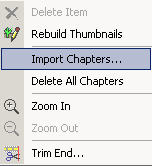
You will be prompted to select the chapters file from the disk. Almost any chapter file format (time based) is supported. Smart parsing will extract the timecode from any common text file formats and list them in the edit box:
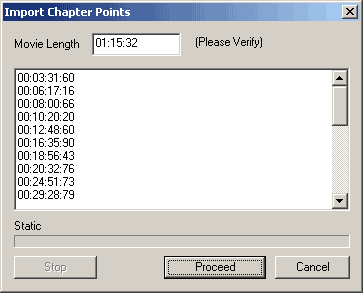
When you click Proceed a searching algorithm will start looking for the frames in the video file to match the entered timecode. This may take couple of minutes for very large files.
Note: You should verify that the Movie Length really does match the true movie length. If this is not true, enter the true movie length there. In most cases this number should be fine, if the length is wrong then it will be probably marginally different. If you are not sure, you can verify the real movie length for example by trying to play the file in a software DVD player such as PowerDVD which will display a precise length value.
![]() Chapter Lag
Chapter Lag
Since the chapters from the Movie will be on MPEG I-frame markers rather than time based, it may have happened that the Chapter Point starts a just a bit too early (displays a bit from previous scene) when played on a DVD player. Instead of moving the chapter one second later you can use the Chapter Lag option to make corrections to these time points.
First, select the Chapter Point on the Movie which you want to correct and then right-click to show this context menu. Select the Set Chapter Lag option.
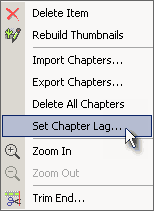
You will be prompted with a dialog where you can set the lag (when to play the chapter) to be +1 second after the Chapter Point or -1 second before Chapter Point or None if needed.
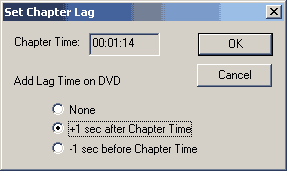
We set it to play 1 second after the Chapter Time. A Chapter Point that has had a Chapter Lag parameter set will be displayed as having a (+1) or (-1) sign after it's time value, as shown here.

In this case, the chapter will start playing 1 sec after the Chapter Point.