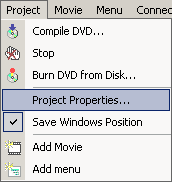
Menu: Project - Project Properties
Here you can set Project, Palette and General Properties
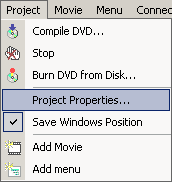
![]() System properties
System properties
These are project properties setting for the DVD System:
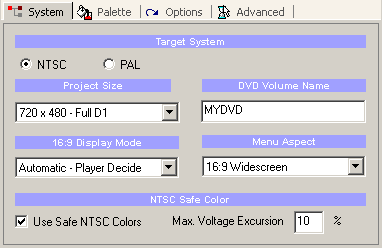
Target system
NTSC or PAL. Select the system you want to create the DVD for. This setting will be remembered for all future sessions.
Project Size
This is setting for the target project size.
DVD allows 4 basic sizes of video: Full D1, Broadcast D1, Half D1 and SIF. In an ideal world these should be all equally playable on any DVD player but this is not always true.
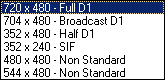
While you can add any combination of video sizes to the DVD, many of the DVD players expect that all movies are the same size within a Project.
The Project size will affect only the creation of menus.
Probably the most common setting is to leave Project always Full D1 even if you have Half D1 videos. Some DVD players may be confused playing such discs . In this case, you can set the Project Size to the same size as the movies. Most of the DVD players will be able to play this fine, but a small misalignment of background and subpicture in menus may be produced in some players if the menu is not Full D1.

Image 1 - the correct alignment. Image 2 - Few players may show a misalignment if the Menu is not Full D1. The misalignment is most likely due to the poor scaling algorithm in the DVD player. Some cheaper brands may have such a flaw.
Note: The far worst was PowerDVD software player on PC (hopefully this will be fixed).
So what is the best way?
The best way is to use Full D1 movies and Full D1 project size - this is the most supported format in all DVD players and such discs should perform the best. If you use another video size, try it first with Full D1 project.
Non-Standard Sizes.
There are sizes which are not in DVD specs, but many DVD players will play them. (Sadly, sometimes they will be played better than some supported modes)
DVD-lab has less restrictions in this case than most of other authoring software. In a questionable case it will produce just a warning and let you to continue. That means you can for example add a SVCD movie (480x480) to a DVD. You can have about 3 SVCD movie on one DVD-R. (Normally SVCD should be recorded on CD - hence its name Super-Video-CD). Many players supporting SVCD will play such DVD just fine and they will not care that it has been recorded on DVD. Also some players which explicitly say they don't support SVCD may play it.
Note: The Project size for Non-standard movies. First, try it with Full D1 Project size and if this doesn't work then try the project size same as the movie sizes.
16:9 Display Mode on 4:3 TV
This is a flag telling your 4:3 TV how to play 16:9 movies. It doesn't affect widescreen TV's nor it affect the 4:3 movies on either TV.
See Aspect Ratio chapter about the 16:9 movies.
You can leave it on Automatic - the player will use its internal setting to display the movie as Letterboxed or Pan&Scan.
Other common setting is to use Letterbox (this will add the black bars on top and bottom on 4:3 TV)
Menu Aspect
Menus can be 4:3 or 16:9, please read more in the menu section.
DVD Volume Name
This is a default DVD name which will be recorder to DVD during burning session. You can also change it from the Record Dialog prior the writing.
NTSC Safe Color
Process the menus through the NTSC Safe color filter prior compiling. It doesn't affect PAL target systems. Read more about the NTSC safe colors in the NTSC Overheat. You should leave it selected.
![]() Palette
Palette
The DVD allows you to have palette of 16 colors from which you can choose colors for menu subpicture highlighting.
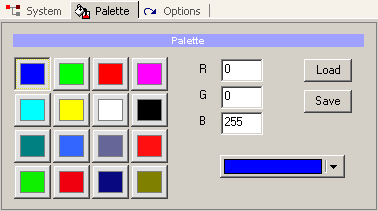
This is the place where you define the palette. Read more in the Color Map section of Menu.
The new Color Palette will be available for future sessions.
![]() Options
Options
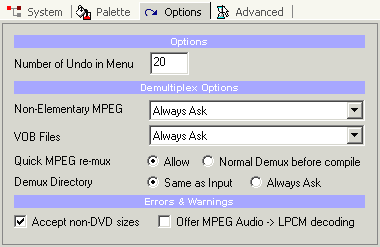
Here you can set other DVD-lab options such as Number of Undo for menus, Demultiplex options and Errors & Warnings.
Non-Elementary MPEG/ VOB Files - what to do if you import System MPEG or VOB files - Ask, Demultiplex or use without demuxing.
Quick MPEG re-mux - This sets how the multiplexed MPEG will be used during compilation. If you use input MPEG files without demultiplexing then:
a). if set to Allow, the files will be re-multiplexed in parallel mode (on-the-fly) during compile to DVD (faster, uses less space)
b). if set here Normal Demux before compile, the files will be normally demultiplexed during the pre-compile operation. (slower, more space, more safe)
The default is set to Allow (re-muxing on-the-fly) which in a case when an MPEG has a different mux ratio, may cause audio loss (the compile is not getting audio data fast enough). As an option, you can then switch this to perform in a "Normal" mode, that means demux the files quietly first, then use them as elementary streams in further compiles.
If you use MPEG encoders which are DVD compatible (MainConcept, TMPGEnc etc.) then the Allow option should work fine. If the MPEG is questionable, then either demux it first or use the Normal mode.
Demux Directory - What directory to use for demuxed files - the same or ask for new.
Accept non-DVD sizes - If the frame size of the video is not in DVD standard the software will issue only a warning but will let you to continue.
Offer MPEG ->LPCM encoding - If imported MPEG Audio files are encountered, DVD-lab will offer you to transcode it to LPCM.
![]() Advanced
Advanced
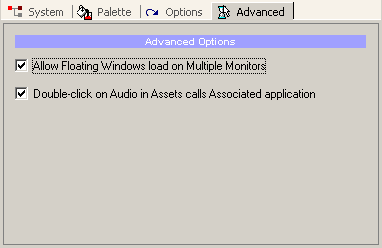
Advanced options:
Allow Floating Windows load on Multiple Monitors: - If you have multiple monitors then this option will let you to remember window position also on the secondary monitors. If unchecked, all floating windows will be moved to the first monitor next time you load the software.
Double-Click on audio assets calls Associated application: When you double-click on an audio file in Assets, it will be played by running the associated application for that file type such as WinAmp (default). If unchecked, the audio will be played through an MCI call to Windows Media Player. While this is faster option, the WM MCI are known to cause problems which may even lead to crash.