![]() Menu Background Music and Audio
Menu Background Music and Audio
A DVD Menu can play background audio whilst that Menu is on the viewer's screen. The DVD author will have already prepared audio clips for this purpose and imported these audio clips into the Assets / Music Library Bin to be shared by all projects or into the Assets / Video & Audio Bin if the audio is specific to this project only. Refer to the DVD audio specs for the specific file formats of DVD supported audio, typically 16b/48kHz AC3, MPA or WAV files. Drop a file into the Assets / Video & Audio Bin to check if it is in a compliant format. DVD-lab will let you know.
The precise time length that an audio clip will play for is quite important in the design and planning of a Menu. That is, because we know that in a DVD-lab designed Menu, at the completion of the playing of the audio clip, the player will either be either looped to itself (play again) or will continue to another Menu according to the values of the Connection links or Force Activate Btn. The DVD author has control of these features, all based on the time length that an audio clip will play.
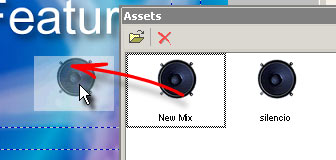
To add background music or audio to the menu, simply Drag & Drop the supported audio format file from the Assets window, either from the Assets / Video & Audio Bin or from the Assets / Music Library Bin.
The fact that the menu has audio is indicated in the PBC Tab in the Menu Properties or in the audio track below the menu.
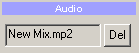
To remove the audio, simply click the Del button near the audio box in the PBC Tab or the x button on an Audio Track.

![]() Looping the menu / Continue to another menu
Looping the menu / Continue to another menu
A discussion of Menu Connections belongs to the Connections description, but here is a quick overview:
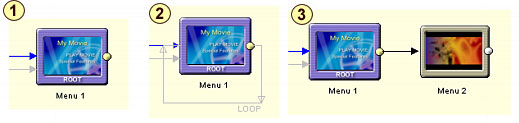
(Image 1) A Menu which has no link defined is considered as automatically looping to itself
(Image 2) A Menu can have explicitly set looping defined, even to itself
(Image 3) A Menu can be defined to continue to another menu after the completion of audio being played
![]() Continue to Play Movie
Continue to Play Movie
After the completion of audio being played, the DVD-lab Author can instruct the DVD to continue to play a movie or whatever a particular Menu button is setup to do. This is done by setting the Force Activate Btn (Button) value in the PBC tab of Menu Properties.
Here we are simply saying "When you are done playing the menu audio, go do whatever button (X) does".
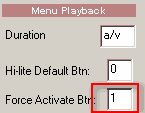
First, set the Timeout to 0 "(a/v) otherwise you can't set the Force Activate Btn, then in the Force Activate Btn input enter the number of the button in this menu where the playback should continue (in our case we put button #1). This number is the same button number which appears near the button on the Menu canvas as shown here as 1:

![]() Note: The Duration is initially set to the time length of the audio which is indicated as "a/v" (it has the same value as entering 0)
Note: The Duration is initially set to the time length of the audio which is indicated as "a/v" (it has the same value as entering 0)
You can also enter other value (1-254 sec) which will then overwrite the true length of audio/video. For example setting 10 will make the music play only 10 sec then return. Setting "inf" with audio or video present in the menu will have the same effect as setting a/v.