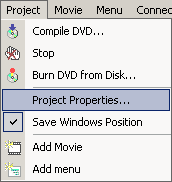
Menu: Project - Project Properties
Here you can set Project, Palette and General Properties
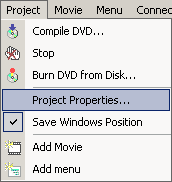
![]() System properties
System properties
These are project properties setting for the DVD System:
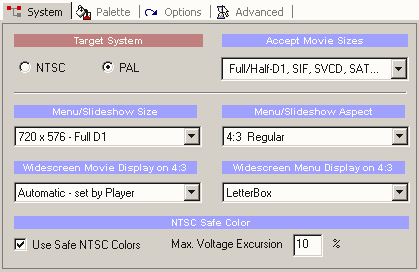
Target system
NTSC or PAL. Select the system you want to create the DVD for. This setting will be remembered for all future sessions.
Accept Movie Sizes
DVD-lab allows you to add any DVD acceptable NTSC/PAL MPEG-2 and MPEG-1 files. It also allows you to add MPEG files with non-DVD frame sizes for special purposes.
The Accept Movie Sizes option is here to more define the area of DVD specifications and compatibility that you can use.
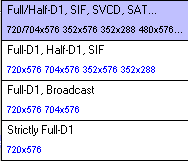
The items in the 'Accept Movie sizes' towards bottom will put more restrictions to the files you can import. For example if you choose Strictly Full-D1, only 720x480 or 720x576 will be accepted and all other frame sizes will throw error message during importing.
Here is a list of normally accepted MPEG1/MPEG2 files by DVD-lab:
|
NTSC
|
PAL
|
Comment | |
|
MPEG-2
|
|||
| Full-D1 |
720x480
|
720x576
|
Best frame size |
| Full-D1 (broadcast) |
704x480
|
704x576
|
|
| Half-D1 |
352x480
|
352x576
|
(1) |
| SIF |
352x240
|
352x288
|
(1) |
| SVCD |
480x480
|
480x576
|
(2) |
| SAT |
544x480
|
544x576
|
(2) |
|
MPEG-1
|
|||
| VCD |
352x240
|
352x288
|
(3) |
(1) Some player may have trouble to display subtitles
(2) Out of DVD-specs. It may play on some DVD players but it will not play others
(3) Very low quality
Menu/Slideshow Size
This is setting for the target Menu/Slideshow size.
The Menu/Slideshow size will affect only the creation of menus and slideshows and has nothing to do with movies you can add to DVD.
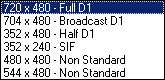
The far most common setting is to have menus always Full D1 (even if you have Half D1 videos).
However a few DVD players may be confused playing such discs so in this case, you can set the Menu/Slideshow Size to the same size as the movies. Most of the DVD players will be able to play this fine, but a small misalignment of background and subpicture in menus may be produced in some players.

Image 1 - the correct alignment on Full-D1 menu. Image 2 - Few players may show a misalignment if the Menu is not Full D1. The misalignment is most likely due to the poor scaling algorithm in the DVD player. Some cheaper brands may have such a flaw.
| Always the best is to use Full D1 menus size regardless of the movie frame size - such discs should perform the best |
If you are very concerned about playability on all possible systems you can always put non-standard or non-Full D1 movies into separate VTS and access them only through standard Full-D1 VMG menu.
Non-Standard Sizes.
There are sizes which are not in DVD specs, but many DVD players will play them. (Sadly, sometimes they will be played better than some supported modes)
DVD-lab will allow you to add these files. In a questionable case it will produce a warning and let you to continue. That means you can for example add a SVCD movie (480x480) to a DVD. You can have about 3 SVCD movie on one DVD-R. (Normally SVCD should be recorded on CD - hence its name Super-Video-CD). Many players supporting SVCD will play such DVD just fine and they will not care that it has been recorded on DVD. Also some players which explicitly say they don't support SVCD may play it.
| For best compatibility across many players use only Full-D1 MPEG-2 movies. Never even consider non-standard size for a release that goes to many people |
Menu Aspect
Menus can be 4:3 or 16:9, please read more in the menu section.
Widescreen Movie Display on 4:3
This is a flag telling your DVD player how to play 16:9 movies on 4:3 TV. It doesn't affect widescreen TV's nor it affect the 4:3 movies on either TV.
See Aspect Ratio chapter about the 16:9 movies.
You can leave it on Automatic - the player will use its internal setting to display the movie as Letterboxed or Pan&Scan.
Other common setting is to use Letterbox (this will add the black bars on top and bottom on 4:3 TV)
Widescreen Menu Display on 4:3
This will tell your DVD player how to display widescreen menus on 4:3 TV. You can choose either Letterbox or Pan & Scan.
Default DVD Volume Name
This is a default DVD name which will be recorder to DVD during burning session. You can also change it from the Record Dialog prior the writing.
NTSC Safe Color
Process the menus through the NTSC Safe color filter prior compiling. It doesn't affect PAL target systems. Read more about the NTSC safe colors in the NTSC Overheat. You should leave it selected.
![]() Palette
Palette
The DVD allows you to have palette of 16 colors from which you can choose colors for menu subpicture highlighting.
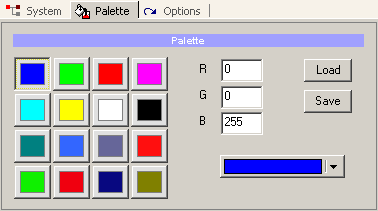
This is the place where you define the palette. Read more in the Color Map section of Menu.
The new Color Palette will be available for future sessions.
![]() Options
Options
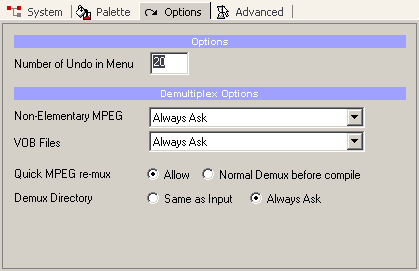
Here you can set other DVD-lab options such as Number of Undo for menus, Demultiplex options and Errors & Warnings.
Non-Elementary MPEG/ VOB Files - what to do if you import System MPEG or VOB files - Ask, Demultiplex or use without demuxing.
Quick MPEG re-mux - This sets how the multiplexed MPEG will be used during compilation. If you use input MPEG files without demultiplexing then:
a). if set to Allow, the files will be re-multiplexed in parallel mode (on-the-fly) during compile to DVD (faster, uses less space)
b). if set here Normal Demux before compile, the files will be normally demultiplexed during the pre-compile operation. (slower, more space, more safe)
The default is set to Allow (re-muxing on-the-fly) which in a case when an MPEG has a different mux ratio, may cause audio loss (the compile is not getting audio data fast enough). As an option, you can then switch this to perform in a "Normal" mode, that means demux the files quietly first, then use them as elementary streams in further compiles.
If you use MPEG encoders which are DVD compatible (MainConcept, TMPGEnc etc.) then the Allow option should work fine. If the MPEG is questionable, then either demux it first or use the Normal mode.
Demux Directory - What directory to use for demuxed files - the same or ask for new.
![]() Advanced
Advanced
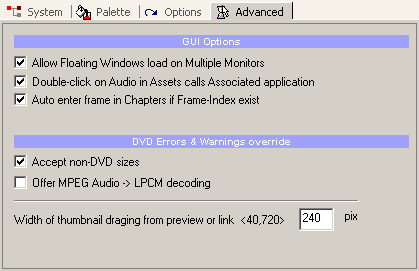
GUI Options:
Allow Floating Windows load on Multiple Monitors: - If you have multiple monitors then this option will let you to remember window position also on the secondary monitors. If unchecked, all floating windows will be moved to the first monitor next time you load the software.
Double-Click on audio assets calls Associated application: When you double-click on an audio file in Assets, it will be played by running the associated application for that file type such as WinAmp (default). If unchecked, the audio will be played through an MCI call to Windows Media Player. While this is faster option, the WM MCI are known to cause problems which may even lead to crash.
DVD Errors and Warnings
Accept non-DVD sizes - If the frame size of the video is not in DVD standard the software will issue only a warning but will let you to continue.
Offer MPEG ->LPCM encoding - If imported MPEG Audio files are encountered, DVD-lab will offer you to transcode it to LPCM.
Width of thumbnail draging from preview or link <40,720>
Width of the still image created in menu that you drag from preview or from Properties.