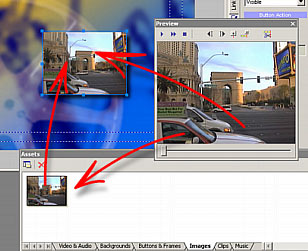
In addition to all of the objects you can place on a Menu, you can also drag video-stills onto a Menu. You can either collect your video-stills and images in the Image Bin (by dragging them there from Preview) or you can directly drag a still-frame from the Preview directly onto a Menu.
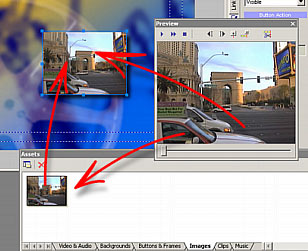
Navigate in the Preview to the exact spot from which you would like to make a video-still. What you see in the Preview, is what you get. Click within the Preview and drag directly onto the Menu, close to where the image should land, then release the mouse button. Alternatively, you can choose to drag a video-still from Preview directly into the Assets / Images Bin and then to a Menu from that Bin. The latter method allows you to have this image a separate file in a bin, to do what you like with.
As described in Assets, you can drag any of your own images to the Images Bin from the File Browser or Windows Explorer.
![]() Video Still as Background
Video Still as Background
You can also directly set the Menu background with the video-still image. When dragging from Preview onto a Menu, hold down the SHIFT key. The Video still will then be placed as a background. Holding SHIFT will indicate that this graphic is to be inserted as a background, not as an object.
![]() Change color
Change color
As with any other object, you can also re-color stills with Fill Color properties. This is a non-destructive feature, the image itself is never changed. You can return to the original colors (Automatic - white) or choose any other color at any time.
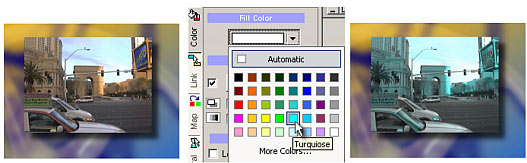
If you choose a black color the image will be de-saturated.
Re-coloring is an interesting way how to make your menus look "cool".
![]() Insert Chapter Still Images (VTS Menu)
Insert Chapter Still Images (VTS Menu)
Instead of spending a lot of time tracking down where Movies / Chapter Points are and collecting the stills for all Chapter Points, DVD-lab provides a neat tool called "Insert Chapter Still Images" to greatly automate the assembly process.
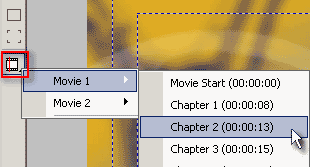
Considering that a Movie in the Project has had Chapter Points defined, DVD-lab knows exactly where they all are. Along the left side of the Menu border, we see the above button for the list of Project Chapter Points, that button is the "Insert Chapter Still" button. Click this button and a flyout menu will appear (as above) from which you will be able to select the appropriate Chapter Point. A video-still from this chapter point will be automatically inserted to the Menu, when selected. The video-still will also have a link set already to the chapter point.
A very smart feature that can save you a lot of time.
![]() Note: You can link to chapters only from VTS menus. On VMG menus this button will be disabled!
Note: You can link to chapters only from VTS menus. On VMG menus this button will be disabled!