Templates are a simple and easy way to store Menus for future usage.
Menu: Menu - Add from Template
Menu: Menu - Export - As Template
![]()
When a template is saved, DVD-lab creates a thumbnail to go along with the template file, you can see these thumbnail images in a list in the "Add from Template" dialog.
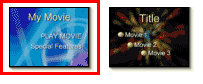
Templates are designed to be a basic format with a number of features that may change between different Projects, such as text titles and links. Another features of Templates is that they can allow you to replace text and add links directly from the "Add from Template" dialog as shown here.
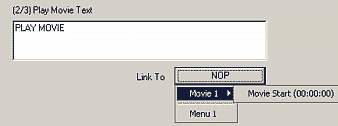
For each text item in the Template, the "Add from Template" dialog will give you a text editing entry and as applicable a selection for places for that text to link to.
Considering that a Movie in the Project has had Chapter Points defined, DVD-lab knows exactly where they all are. Click the "Link To" button as shown above, and a flyout menu will appear (as above) from which you will be able to select the appropriate Chapter Point to link to.
Click the Next button to continue or the Finish button when completed with the Menu.
![]()
![]() How to create a Template
How to create a Template
Menu: Menu - Export - As Template
This is quite easy - create a Menu you like, then use Menu - Export - As Template. Recall that Template files are .stm extension files and saved into the Templates folder.
![]() How to create a template which prompts for text edit and links
How to create a template which prompts for text edit and links
In order to create a Template which will prompt to replace text and links, the Template needs to be instructed that a particular Button has things to prompt for. We do that with the entry of a set of specific command words, entered into the Button Label for that object (found on the Link tab in Menu Properties).
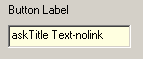
![]() Note: This is not required - you can store a Menu as a Template without this feature.
Note: This is not required - you can store a Menu as a Template without this feature.
There are three parts of the Button Label command words
askTitle Text-nolink
The ask in front of any text will present the user a prompt creating the Replace text dialog in the Add from Template wizard for that object. The text immediately following ask will be displayed above the edit box in the wizard as a Prompt Title, it's "Title Text" in our example.
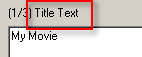
The suffix -nolink will disable the Link To button, so that you can't add a link to this object from the wizard. This is used for titles or any text only object.
![]()
If you don't include the -nolink command word, then the Link To button will be enabled. Note the dash that starts the command -nolink.