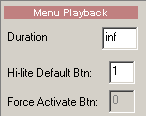
There are a number of very sophisticated Menu navigation techniques that the DVD Author has available to them within DVD-lab. These feature controls are found on the PBC (Playback Control) tab of the Menu window.
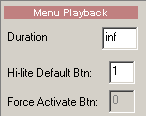
![]() Duration (Timeout)
Duration (Timeout)
A Menu's duration is set to infinity by default, in other words, it never finishes or "times out". That means if the user doesn't press any remote key, a Menu will stay on screen forever or until the DVD player breaks down (which may not be as long as you think).
DVD-lab has an option to set a value for Timeout in seconds. If you set the Timeout value to 10, then after a Menu has been on screen for 10 seconds, the Menu will then be considered finished or "timed out"; play of the program will then continue in a flow defined in Connections. The choices of program flow are: go to itself as loop, go to another Menu or it can run the Force Activate Button Command.
![]() Note: To set the Timeout value back to infinity, enter 255 in the Timeout
"sec" box.
Note: To set the Timeout value back to infinity, enter 255 in the Timeout
"sec" box.
When you add Audio or Video to the menu the Duration will change to "a/v" which is the same value as entering 0.
![]()
That means the duration of the menu is the same as the duration of audio and/or video after which the menu either loops (if no end link is specified) or continue to another end link.
![]() Force-Select Btn:
Force-Select Btn:
When a DVD player comes to a new Menu, it considers the first Button (1) on a Menu as its starting place. After that Menu has been visited, the DVD player then remembers its last Button position.
DVD-lab allows the Author to override this default by entering a number greater than zero in the Force-Select Btn value. Refer to the numbers at the top left of Buttons that display their order. These numbers are valid values for Force-Select Btn. Enter 4 into the Force-Select Btn value and the Menu will have Button number 4 highlighted when the DVD player encounters this Menu.
Force-Select Btn is used for Switched Menus, for example.
![]() Force Activate Btn.
Force Activate Btn.
If you set a value for Timeout in seconds, then you can also force the activation of a defined button when the Menu "times out". For example, you have a Button on a Menu to play a Movie. You set the Menu Timeout value to 60 sec. and set the Force Activate Btn value to 1. After the Menu has been on screen for 60 seconds and "times out", Button 1 will be automatically activated and the movie will start.
![]() Note: This is not the same as Auto-Action (found on Link tab). Auto-Action needs user input (pressing a key to get to the button), Force Activate Btn doesn't needs user input. However, you can use both features, if you need to.
Note: This is not the same as Auto-Action (found on Link tab). Auto-Action needs user input (pressing a key to get to the button), Force Activate Btn doesn't needs user input. However, you can use both features, if you need to.