Menu: Project - Consolidate Project...
Consolidate Project is a tool for project backup, archiving or to transfer it from one computer to another. It will gather all necessary files and write it together with modified project file to a hard-drive, network or CD/DVD.
![]() Note: Before the Consolidate Project tool can start, the current project has to be saved.
Note: Before the Consolidate Project tool can start, the current project has to be saved.
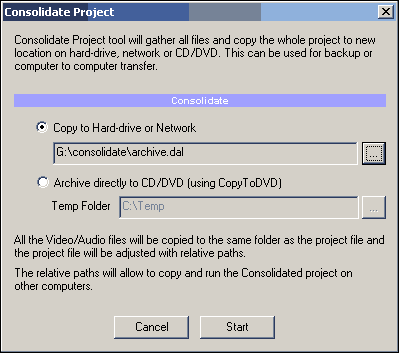
Files that are being copied:
| • | The Project (*.dal) file |
| • | Video, audio and subtitle files of Movies |
| • | Index files for Video |
| • | Transition videos |
| • | Video/Audio for Menu |
| • | Images for slideshow |
There are two modes:
Copy to Hard-drive or Network
This will get all external files and copy them to the desired place. The Project file will be modified to use Relative Paths and can be run from any location provided the files stay within the same path.
Relative Paths Normal project stores the paths to external audio/video file as a full path for example: E:\videos\wd_02.mpg A Consolidated project uses relative paths and it will store just the name of the file: wd_02.mpg This way you can transfer the whole project and files from computer to computer. |
![]() Note: First the project with relative paths will be saved to the destination, then all other files will be copied.
Note: First the project with relative paths will be saved to the destination, then all other files will be copied.
Archive directly to CD/DVD (using CopyToDVD add-on module)
This will write all audio/video files and project file to the CD or DVD. The Project file will be modified with relative paths so it can be later run directly from the CD/DVD.
![]() Note: It is recommended to create index files for all movies prior archiving because you will be not able to do it once the movies are written on CD/DVD.
Note: It is recommended to create index files for all movies prior archiving because you will be not able to do it once the movies are written on CD/DVD.
Running Consolidated Project
If you open previously Consolidated project from hard-drive or Network, the project will behave as the original but it will load local copy of the audio/video files that were copied to its own location. The project will keep relative paths until you save it. Once you save the project back it will convert relative paths to full paths according to the current situation.
You can also open Archived project directly from CD/DVD and make changes, then you can only save it to some other place than the CD/DVD. The project will however still need the audio/video files from the archive media. Opening project directly from CD/DVD is not recommended for speed reasons and possible file access problems.
A better way is to copy the project and files from the CD/DVD to hard-drive and run it from there.