When you add audio or motion to the menu a Cell menu window will appear at the bottom of the menu area.
This window can be enabled or disabled also with the Motion & Audio Tracks button.
![]()
A normal motion menu tracks will look like this:

A still menu with audio looks like this:

There are three typical cases of a menu
| • | still menu (no audio) |
| • | motion menu (video) with or without audio |
From the above only the Still menu can have the timeout infinity An infinity timeout (or duration) means the menu will stop there and wait until user press any button.
On contrary both the audio only or motion menu will play for certain time and then either loop or go somewhere else.
On the Cell window there is a row of buttons to add, delete or set different commands to cells:
![]()
Each cell is color coded for better overview. A currently selected cell is marked by the raised color handle.
![]()
You can select cell by clicking anywhere on the space between the start and end of the cell.
The same color and cell number is displayed on the left top corner of the menu canvas to remind us we are working with cells:
![]()
Obviously that mark will be not present on the final menu on DVD.
The following picture shows various elements of the cell window timeline:
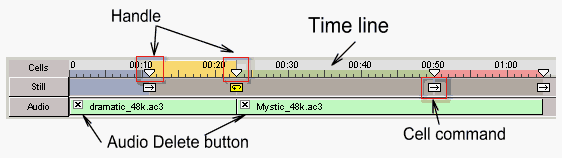
It also show a feature we will explain later where the audio spans across few cells.