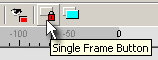
DVDit!
DVDit doesn't support creating the Subpicture menu (It automatically creates the subpicture based on buttons transparent channel), so you can export the Button type menu as a Background and PSD file with all the objects.
Button menu
You design this menu in DVD Menu Studio as a Single-Frame Button menu. That means you simply design your menu all in Normal mode, then select objects which should become a buttons and set them as Single-Frame button.
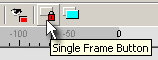
 To see how to design Button menu go to Button menu chapter.
To see how to design Button menu go to Button menu chapter.
Export of The menu
Click the DVD Menu Export button or use from menu File - DVD Menu Export.

After selecting the NTSC or PAL system and choosing DVDit! as your export, click NEXT to go to the DVDit! export settings.
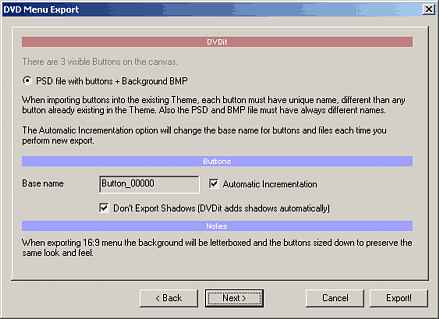
 Note 1: The DVDit! require that all objects in one theme has to have each different name. The DVD Menu Studio can automatically increment the button base name. That is every time you make a new export the base name for buttons will be incrermented. You can change the base name by unchecking the Automatic incrementation
Note 1: The DVDit! require that all objects in one theme has to have each different name. The DVD Menu Studio can automatically increment the button base name. That is every time you make a new export the base name for buttons will be incrermented. You can change the base name by unchecking the Automatic incrementation
 Note 2: The DVDit! will automatically add drop shadows to every object (button) in the theme. This is why the best is not to export shadows. The check box Don't Export Shadows does exactly this.
Note 2: The DVDit! will automatically add drop shadows to every object (button) in the theme. This is why the best is not to export shadows. The check box Don't Export Shadows does exactly this.
 Note 3: The DVDit! doesn't support native 16:9 menus so if your design is 16:9 it will be letterboxed before export.
Note 3: The DVDit! doesn't support native 16:9 menus so if your design is 16:9 it will be letterboxed before export.
The *_00000.psd and *_Background_00000.bmp will be exported.
Import in DVDit
1. In DVDit you can either open the Default Theme or even better create new theme. This is done by clicking on the Theme in Palette window and selecting New Theme
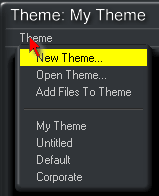
2. When you have your new empty theme selected, then click on Background button
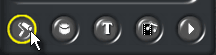
3. Right click in the empty space above the buttons and select Add Files to Theme. Browse to the background BMP image: *_Background_00000.bmp This will add the background to the Theme
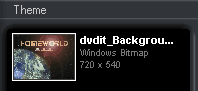
4. Drag the Background Thumbnail over to the empty Menu 1 placeholder in the Video Monitor window as on the image below. This will put the background to the background of the menu.
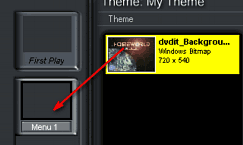
5. Click on the Buttons button. Then again right click on empty area above the buttons and Add Files To Theme. This time select the *_00000.psd file.
![]()
6. This will add all the buttons from the psd file. In our case these are just texts, but it can be any object or Package in which you set Single-Frame button properties.
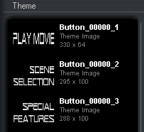
7. Now Drag the buttons to the Main Video Monitor. The good thing is that you can position them anywhere.
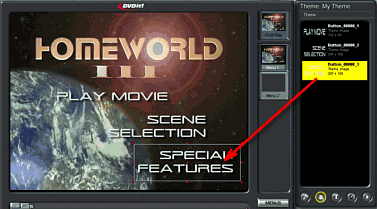
8. Now you just need to drop any Movie or Menu from the placeholders to these new buttons to make the link.
Adobe Photoshop is a trademark ©Adobe Systems Incorporated
Impression DVD-PRO is a trademark of Pinnacle Systems, Inc,
DVDMaestro is a trademark of Spruce technologies and Apple Computer
ReelDVD, Scenarist and DVDit are trademarks of Sonic Solutions.
All other products and names mentioned here may be trademarks of their respective owners and we fully honor that.