![]()
This is the basic editing - anytime you double click on the Bitmap Object or click the paint on Object button ![]() you get to the Paint Editing window where you can paint over the object, add or remove transparency, clone and more.
you get to the Paint Editing window where you can paint over the object, add or remove transparency, clone and more.
Editing Bitmap Object - just double click on Bitmap Object
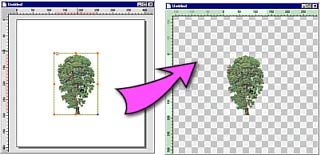
Convert to Paint Object
There is a subtle difference between Bitmap Object and Paint object.
| • | A Bitmap object came from a file and when editing in Paint Mode you are constrained to the object boundaries. Bitmap object keeps link to the original file and has couple of functionality related to this link. |
| • | Paint Object is normally created by painting and when edited in Paint Mode you are constrained to the size of the canvas. |
![]() To convert a Bitmap object to the Paint Object use menu: Bitmap-Convert to Paint Object
To convert a Bitmap object to the Paint Object use menu: Bitmap-Convert to Paint Object
![]() Transparency of Bitmap Object
Transparency of Bitmap Object
To turn any image transparent, select the brush, click on the Erase/Transparent button and paint over the image. You will immediately see the result.
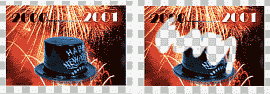
![]() Opacity
Opacity
The reverse of Transparency, you paint opacity, thereby removing the transparency.
Whenever you apply a bevel, shadow or other effects in Real-DRAW on bitmaps, they work on the bitmap transparency. That means that the transparency, is the key where the bevel or shadow will be created.