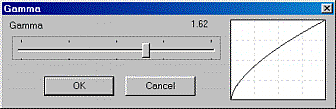
Image -> Adjust -> Gamma...
This allows you to apply Gamma correction on image.You can immediately see results on image and on Tone Curve.
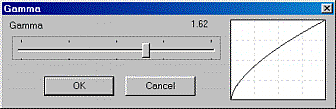
What is gamma correction?
If image pixel has intensity 255, that would mean it will produce twice as much light as a pixel with intensity 127. This is true only if the display device (monitor) is photometrically linear. This is far for current display devices. The relationship between voltage and brightness of monitor was approximated by: Intensity = Voltage^gamma. Gamma correction changes the intensity values by the inverse of this function:I' = I^(1/gamma)
This means that if you don't use the gamma correction on your monitor (or display software), your images will look darker on the monitor that they really are. Most of the people at home don't have calibrated monitors - they don't use any gamma correction.
You have to think about this when you preparing images for
internet. Instead of telling thousands of people to correct the
nonlinearity in their monitor, you can just adjust your image.
Note: The average gamma value of monitors is about 2.2
- but remember your images are already taken by non-linear devices,
like Digital camera or scanner. In most cases values around 1.4
looks best on most monitors.
If you look at the Tone Curve graph next to the Gamma slider you see how you are adjusting the nonlinearity of the image.
Whatever is your reason to change gamma it basically makes the low-midtones look brighter, so you will see more details in shadows.
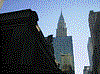 |
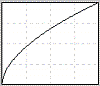 |
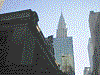 |