Multi-Slider EXIF Control |
To be able to adjust the processing dependency on EXIF data we designed a special control. To be able to use the full potential of DCE you should first understand the idea behind this control.
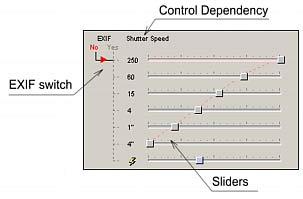
Multi-Slider Control shows an EXIF switch and a graph (Sliders) where the amount of effect in any step depend on the image data such as Shutter Speed, ISO or F number.
The image above shows that a faster Shutter Speed has a stronger effect of this particular step (Color Balance). For example a second slider from the top will affect images taken with Shutter Speed of 60 (meaning 1/60 sec.).
When you preview any single image the slider with most effect on that image will be highlighted and a small arrow will point to it.
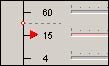
The current data will be displayed as a small dot on the Y axis. In the image above the current previewed picture has Shutter Speed of 30 (1/30). The amount of effect will be then approximated from the both sliders 60 and 15. This way it will produce correct data for any input.
You can also adjust the sliders by entering numbers.
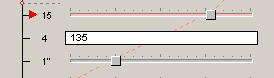
To do so, right click on a particular slider. An entry will appear, type a number from 0-255, then press Enter or right click again.
Note: It is important to note that one or two sliders from graph will affect the currently previewed image. On any other image some other sliders may have the effect. The Arrow, the dot and the highlighted slider are the best guide to determine that.
The EXIF switch
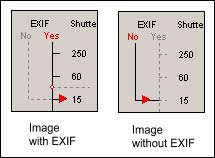
The left part of the multi-slider control is the EXIF switch. Since you may have images without EXIF data, or your camera may not record particular type of data (such as ISO) the switch will tell the DCE what data to use in such case if EXIF is missing.
The left image above shows that EXIF data are present - the Yes is highlighted in red and the arrow is on the Yes line. The right image shows that no EXIF data were recorded. (The No is highlighted and arrow is on No line) In this case this step will process data as if Shutter Speed 15 was selected.
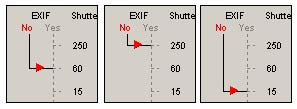
The EXIF switch is clickable and you can simply move the No EXIF line and connect it to any slider by simply clicking and dragging it.
Flash Used
Since the flash is mostly a binary value (On or Off) the parameters depending on a flash have just two sliders.
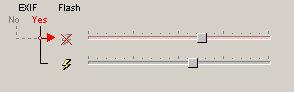
The upper slider has effect if a Flash wasn't used, the bottom slider has effect if the Flash was used. You can Connect the No EXIF switch to either one.