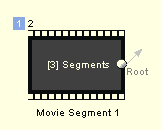
There are few special cases that are derived from the movie object.
Chapter Play-list (Movie Branching Object)
This special object uses chapters of an existing movie object to play them in any sequence or play only few of the chapters. Double-clicking on the Branch object will open its properties. For more information, see Connections - Advanced Objects
Audio-Only Object
Audio-only Title is a "Movie" that has no video, just audio track(s). This can be used for a demo songs that can be recorded in high quality or surround-sound, something the CD format does not allow for. Also you can add more music to a DVD than to a CD. For more information, see Audio Title
Menu: Connections - Add - Movie Segment
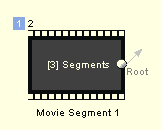
Movie segment is a special simplified movie that is built with various video segments (short movies). These segments will be joined on
the DVD and a Chapter Point will be added to beginning of each segment. Each video segment can have its own audio.
The result will behave as one joined single movie and you also work with it as with a single movie.
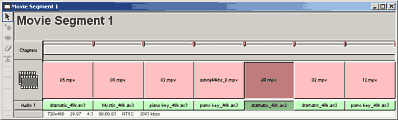
Here is a Movie Segment with 7 short movie segments.
The Movie Segment offers some benefits, but it has a few limitations:
Add segment
First you need to add the Movie Segment object. Open Connection window and then use menu Connections - Add - Movie Segment. An empty object will be added. Now double-click on it to open it. Then you can drag movie and audio clips one by one from your Assets Bin to this window.
Add segment audio
If your segments are elementary streams, you also need to add an audio track for each movie clip. You can do it in a couple of ways:
Delete Segment
To delete segment simply select it so the video Segment beomes dark red, its audio turns dark green and then press Del key. Both video and audio will be deleted.
Delete only audio of segment
Select only the audio in segment. The video segment will stay light red, the audio will become dark green. Press Del key.
Zoom in/out
If you have too many segments, to see their names then click on Zoom In.
Jump to any segment from VTS menu (advanced)
The menu interface doesn't allow you to link directly to segments in same way it allows you to link with chapters, you can only link to beginning of the Movie Segment (Play sequence). That doesn't mean you can't link to particular segment. If you really need to do this, you can use JumpVTS_PTT VM command in the menu button. (You can use it only from a VTS menu)
The syntax is:
JumpVTS_PTT (tt 1, ptt 2)
Where the tt is title number and it is also the right-hand number you see on top left corner of the Movie Segment in Connections (in our case 1):
![]()
The ptt means Part of The Title and it points to the segment. The ptt are counted from 1, that means first segment is ptt 1, second is ptt 2 etc...