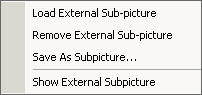
Menu: Menu - External S-Picture
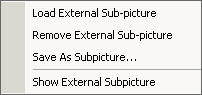
DVD-lab allows you to directly load a sub-picture for a Menu that was created in another authoring / image program. In most of the other authoring programs you can import a Menu by adding a background and a sub-picture. Then you define the hotspots.
DVD-lab will allow you to accomplish the same function, should you choose to not want to use it's broad Menu capabilities or in the case of having existing art that you would like to use within the DVD-lab environment.
![]() Note: You can mix the external sub-picture with the DVD-lab objects and their created sub-picture.
Note: You can mix the external sub-picture with the DVD-lab objects and their created sub-picture.
To import a Menu background, Drag & Drop any image file from Assets onto the Menu while holding the SHIFT key.
![]() Load External Sub-picture
Load External Sub-picture
This will load an external sub-picture as a .bmp file. The file must be 720x480 pixels for NTSC or 720x576 for PAL. You will not see any change unless you enable Show External Subpicture.
The next step is to define button rectangles, the Group Hotspot is exactly the tool for that. Simply draw the Group Hotspot rectangle around the area where you want to make a button and then add a link to it.
![]() Remove External Sub-picture
Remove External Sub-picture
This will remove the external sub-picture layer from the Menu.
![]() Save As Sub-picture
Save As Sub-picture
You can also save the current existing sub-picture (loaded or generated by DVD-lab) as a file and then use in other authoring tools.
Here is an example.
We can design Menus using other software programs, for example Adobe "PhotoShop" or "DVD Menu Studio". In this example we will assume the Menu was created in DVD Menu Studio.

We export it as a DVD Menu using Generic Export, then select Normal Subpicture Menu and BMP files. Save it under some name for example myMenu, the result being 2 .bmp files will be created - a Menu called myMenu.bmp and a sub-picture myMenu_sub.bmp
If you use other software, then you will have to create background and sub-picture files manually. Anybody familiar with creating Menus for "DVD Maestro" should feel at home.
Drag the myMenu.bmp file to the DVD-lab Assets / Video & Audio Bin and then drag-and-drop it from that Bin onto a Menu while holding the SHIFT key. Holding SHIFT will indicate that this graphic is to be inserted as a background, not as an object.
This will create the background in our DVD-lab Menu.

Now go to Menu-External S-Picture and select Load External Sub-picture. Choose the second file myMenu_sub.bmp. The sub-picture will then be loaded. You can verify that and view the sub-picture if you go to Menu External S-Picture and choose "Show External Sub-picture"
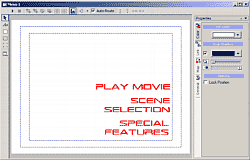
The last step is to add button rectangles with the Group HotSpot feature and add links to them.
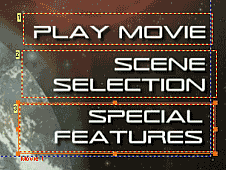
That's it, now you can Simulate the Menu to check your design.
Of course, this is just an example of working with graphics from outside DVD-lab. It's likely to be much easier to create the Menus entirely within the DVD-lab environment. You may consider creating the background in "Real-DRAW", "PhotoShop" or any other suitable software, import it into DVD-lab and then add text and buttons in the full featured DVD-lab menu editor.