![]() Create Cardinal Shape
Create Cardinal Shape
A Cardinal Shape is a special type of polynome with the ability to dynamically adjust its roundness.

To create a Cardinal Shape, click the Cardinal Shape tool, as shown here. Then click on the Menu canvas to create a first point and release the mouse button. Drag the mouse to the second point and click, then release the mouse button. Repeat this for the desired number of points.
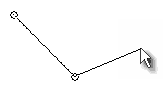
To finish the shape, create the last point over the first point where you started drawing.
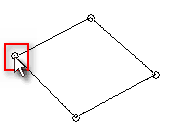
A Cardinal Object will be created. If you look at the Color tab in the menu properties a new slider will appear there just below the Transparency Section: Shape Roundness. By moving the slider towards right (changing Tension) the Cardinal shape become more rounded.
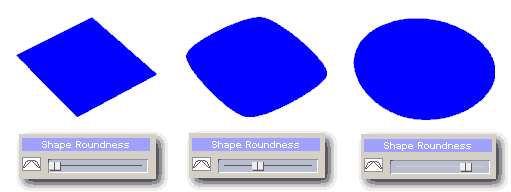
This is the basic idea of Cardinal Objects.
![]() Open Shape (line)
Open Shape (line)
If you don't wish to close the object then instead of clicking and releasing the last point, double-click. This will create an open shape.
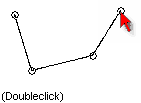
You can adjust the roundness of the open shape the same way using the Shape Roudness slider:
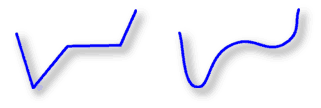
![]() Editing the Shapes
Editing the Shapes
Once you create the shape you can still move its points to adjust the shape.
First select the Shape Object tool, then when an object is selected, click the Edit Shape. Alternatively, you can double-click on the object.

The points will become visible and you can drag the points with the mouse to a new position.

When the Roundness slider is set towards right the shape will always keep its smoothness allowing you to create interesting and natural looking shapes.
![]() Tip: With Cardinal Shape it is easy to create a circle: Draw Square with Cardinal Shape Tool and then set the Roundness slider almost to the right (but not completely)
Tip: With Cardinal Shape it is easy to create a circle: Draw Square with Cardinal Shape Tool and then set the Roundness slider almost to the right (but not completely) ![]()
![]() Break Shape
Break Shape
You can break a closed Shape with the Menu-Break Path command.