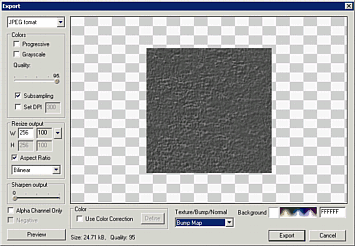Here is step by step mini-guide to create seamless texture from a photo. Pattern Studio is very versatile tool that allows to create and edit seamless textures from any photo image without need to go to external image editor.
1. Insert Bitmap using the Insert Bitmap tool

2. The image will be opened in the Resize & Crop dialog box. Here we can select the region to capture. We use the Normal directly Editable Object and keep the settings as Make Seamless..
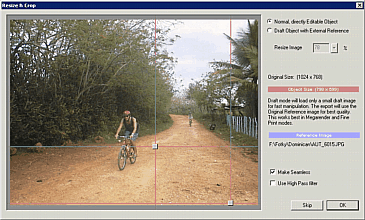
3. We will resize the image so ti covers the whole tile size. Resize the object width and height until the image looks good.
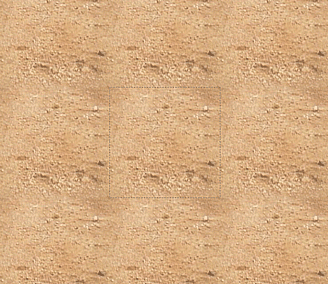
4. We can use this texture or we can apply High Pass filter if there is uneven light that creates the repeating "frames". Let's see how to do that: Select the object, right click and select Re-Crop.
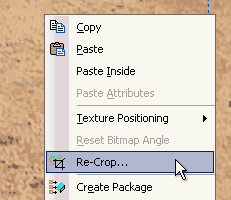
5. This will open the Resize & Crop dialog we had seen earlier. Here we can change the crop or other settings. This time we will check Use High Pass filter.
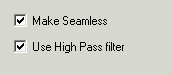
6. The High Pass filter will remove all low frequencies - like uneven light for example. It will also change the color.
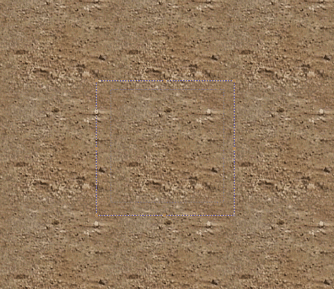
7. From menu Object we select Color Correction. This is a non-destructive color correction, at any time we can change it to different values. We will change the settings to the desired color.
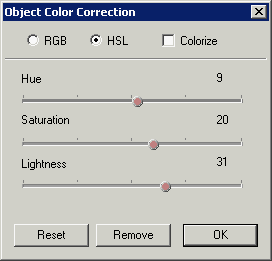
8. At this moment we have a seamless texture with even light. However it require some editing to remove few obviously repeating patterns.

There are two ways to approach the image editing. First one starting at step 9 is a method that allows us to work with layers. In this method our editing will be on separate layer. Second method will change the image texture directly and starts at step 14
9. Method A: Using layers to edit the bitmap.
Click on the Paint Object button. It will create a new Paint object and switch the view to Paint Mode.

10. In the Paint mode, use the stamp tool. Simply right click on a place of source and then start painting at place of destination. The Paint Object editing mode is fully seamless.
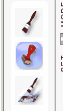
11. This way we will remove obvious repeating patterns. To exit paint mode press ESC or click the Arrow button (Object Selector)
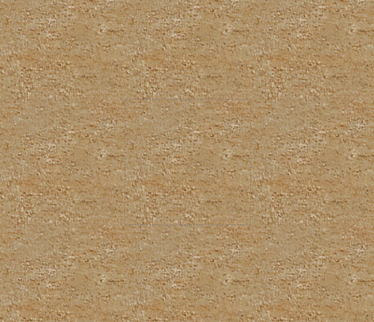
12. Look at the layers, we have two objects. All the editing was done on the top layer Paint Object.
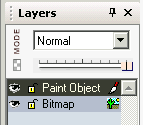
13. We can flatten the image - it will merge all objects into a single bitmap.
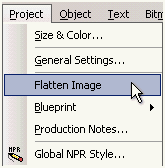
14. Method B. Directly editing the texture.
This method will show us how to edit the image directly. If we click the Paint on the object tool we will see that we are editing the bitmap, but the window is not seamless. We can do it here, but better way is to convert the bitmap into a Paint Object:
15. From menu Bitmap select Convert to Paint Object.
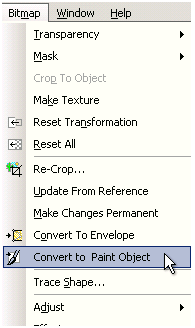
16. Nothing will change on the canvas, but if we use the Paint on Object, now the view will be fully seamless which gives us better way to edit the texture. Click the Paint on Object tool.

17. We will use the steps 10 and 11 to remove the repeating patterns. To exit Paint mode click the Arrow button (or press ESC).
18. Now look at the Layers. Unlike in the Method A, we have only one object.
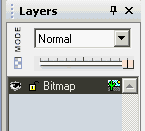
19. We can export the texture using the Bitmap Export in the menu File. Make sure you select Texture. If you look at Bump Map or Normal map, it will be flat because we didn't yet specified bump for the texture.
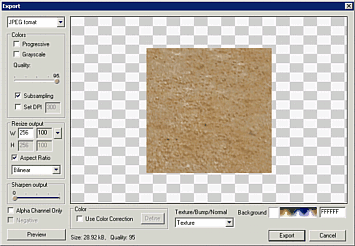
20. To create Bump or Normal map from flat texture, we can set few properties.In the Color palette select any texture (1). The image will change, but we will move the slider (2) to the left which will again reveal the original texture. We set the 3D option and move the slider (3) to create Bump texture.
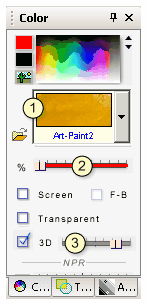
21. Now when we go to Bitmap Export the Bump map and Normal Map will show texture. This way as described in the step 20 we can regulate which objects will have bump map from textures and which are flat.