Any Bitmap imported into the Pattern Studio and resized to size of the Tile and larger will be made seamless by the Pattern Studio automatic process.
Menu: Bitmap - Re-Crop
Tool: Insert Bitmap
When you import the bitmap the Make Seamless button will be automatically turned ON. You can change the settings later using Re-Crop tool.
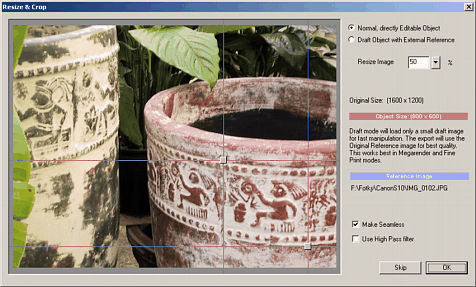
In this image we set the crop tool to part of the pot to capture the relief. We will keep the settings as default:

When the object is resized to the tile size or larger it will become automatically seamless. By resizing the object we can control the blend radius.

Note: When we rotate the bitmap the seamless setting will be switched off. To reset the rotation use menu: Bitmap-Reset Transformation
High Pass filter
When trying to capture texture with uneven lighting the result tile may exhibit frame-like repeating pattern. High Pass filter will extract the high frequency texture details and discard the low frequencies making the result much more even. However by discarding the low frequencies the image tone will also change.
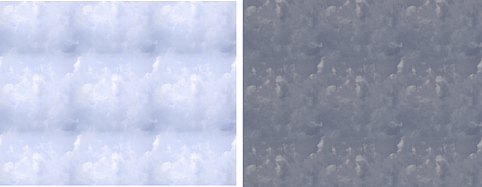
High pass filter is often used for creating textures from photographs for 3D rendering and games where repeating error pattern will be disturbing.
You can change those setting any-time by selecting the image and using Re-Crop tool.