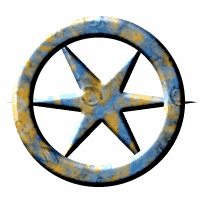Menu: Project - Texture Shaker
Texture Shaker is a quick random texture mixer to create new textures and their variations.
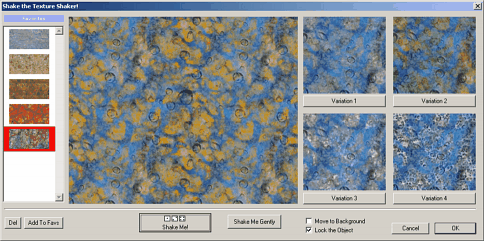
It is very easy to use, just press the Shake Me! button until you like the result and then press OK.
Each texture has also 4 its variations that are displayed on the right. If you choose a variation, it will be loaded in the large view and the variation will be randomly changed again.
Shake Me - The whole texture and variations will be randomly created using different combinations.
Shake Me Gently - will randomly change only certain components of the current texture
When you press OK a new seamless rectangle object with size of the canvas will be created.
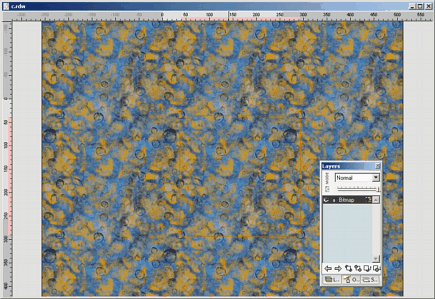
Move to Background
It will move the new object below any other objects.
Lock The Object
The new object will be locked so you can't accidentally select it. This is indicated by the lock-pad in the Layers. To unlock it, click the little red lock-pad in the Layers palette.
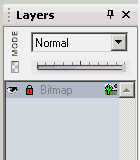
Favorites
You can permanently save the large texture into the Favorites. Click the Add to Favs. button. To remove it from Favorites, select it and click Del button.
Edit the Bitmap
The created bitmap is seamless and you can edit it directly with the Paint on Object tool.
If it is locked, select it in the Layers and then press the Paint on Object tool. Then you can use brushes or clone tool to directly edit the texture.
Tweak the Bitmap
After you create the bitmap object you can apply some of the bitmap effects. Press the Bitmap icon in the Color palette.

Use the texture for objects
Normally a simple bitmap rectangle is created. If you want to use the texture of this bitmap rectangle for other object, this is simple: we need to extract the texture from the bitmap.
Select the created rectangle (if locked, you can select it in the Layers)
Use menu Bitmap - Make Texture
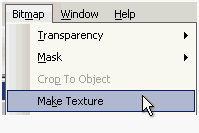
New temporary texture will be added at the bottom of the Texture list. This is only available for this project only and closing the project will erase the texture.(The texture is saved in the project)
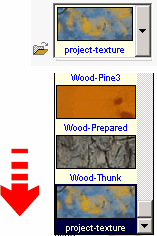
Now you can use the texture on any other object.