In this short introduction we will quickly run through couple of important Pattern Studio features. We will not produce a texture that is much of use but rather demonstrate the basic principle and workflow.
The Canvas of Pattern Studio always display whatever you draw or paint in a seamless matter.
In the middle you will find the center Tile Canvas surrounded by the pattern area that displays the center Tile in the seamless context.
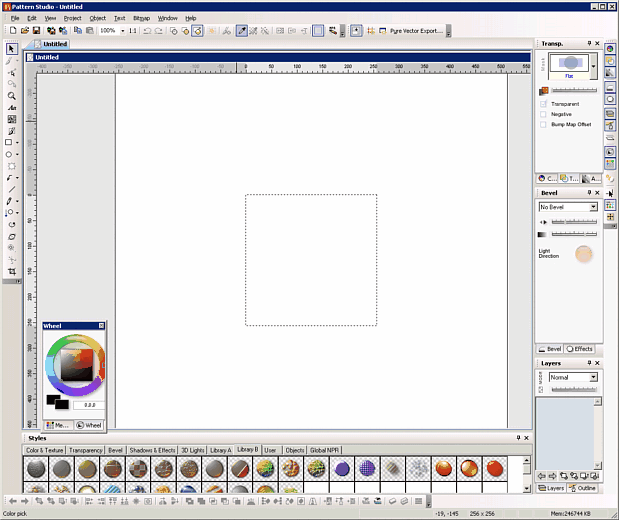
When we draw anything for example a simple circle we will immediately see it in the larger context of seamless texture.
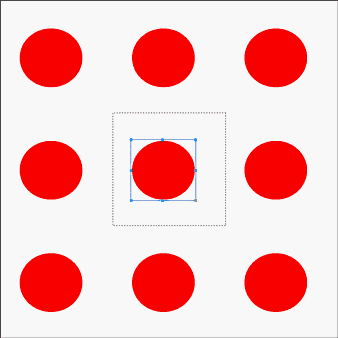
Drawing a single circle and call it a seamless pattern isn't exactly very convincing, so let's draw a blue star in the middle between the circles..
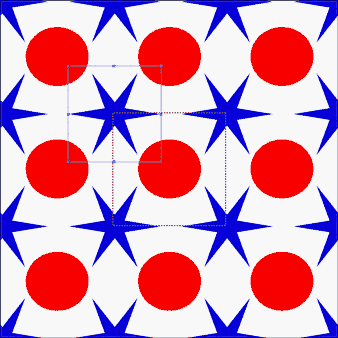
This is already start showing the time-saving feature of Pattern Studio for seamless graphics. We can move the objects around and the tile will be always seamless. When we export the image, we will export the center tile:
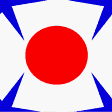
This is a very simple pattern that took only few seconds, but without the seamless feature of Pattern Studio it would be much harder to do so in normal editor.
Double-clicking on the star will reveal the vector-editing nature of Pattern Studio where we can always adjust the shape of object using the control nodes.
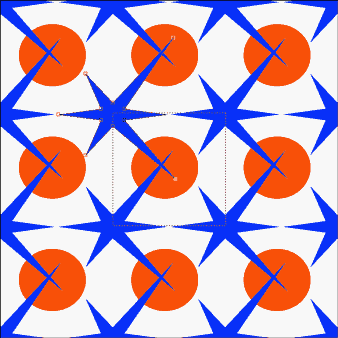
If we draw a rectangle (let's make it a bigger than the center Tile) and then apply a texture from the Color & Texture palette we will discover another feature of Pattern Studio: The textures we apply to the object will also be seamless - we can resize the rectangle and it will still be true.
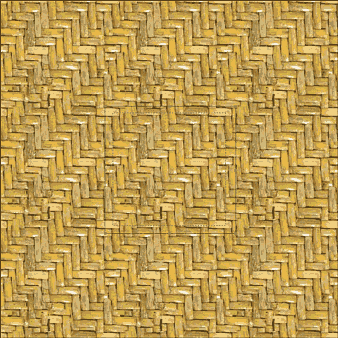
We can check out another feature of Pattern Studio - each object is in its own layer, we can select the top rectangle we draw last and send it back: Menu Object-Arrange-Send to Back or with the corresponding button on bottom bar.
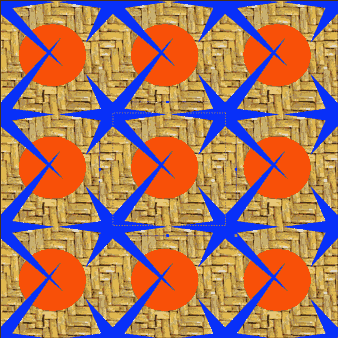
Each object can use many properties: texture, drop-shadow, bevel. The styles can be set manually with the palettes or use predefined complex styles in the Style palette.
Most of the topics in the Properties section will deal with this.

Now we will look in the Style palette under theNPR Styles and select the Illustration style. Everything will change into a hand-drawn style because now we used Non-Photo realistic Rendering.
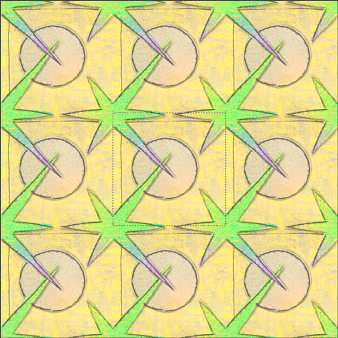
Now let's export this one. Menu: Bitmap Export.
Here we will find the option to select file format and also couple of other options to resize and sharpen the output.
At the bottom of the export window is a combo box option where we can select which type we want to export: texture, bump-map, normal map or transparency map.
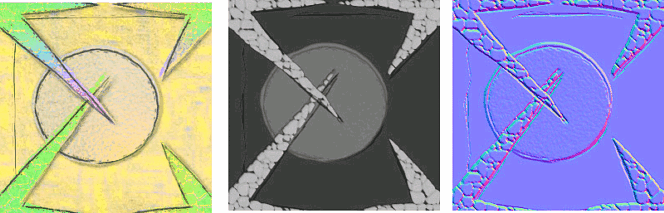
It is of course very simple example but it quickly shows the power of Pattern Studio for designing seamless patterns in any style.