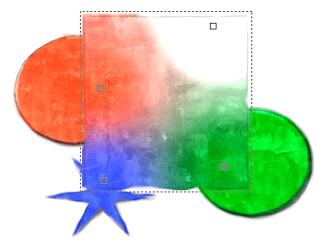One thing that sets real painting apart from a computer generated one is the amount of complex colors and shades that easily appears on real-life canvas but are hard to emulate using software. If you enjoy painting or watch somebody who paints you see how the colors are constantly being mixed (intentionally or not) on both palette and canvas.
Some approximation for this in a software could be usage of gradients. It helps of course, but typical gradient geometry (radial, linear etc...) tends to look too perfect unlike real art where it is far more difficult to produce smooth gradient.
For this purpose we created Area Gradient tool and you can see it at work here:
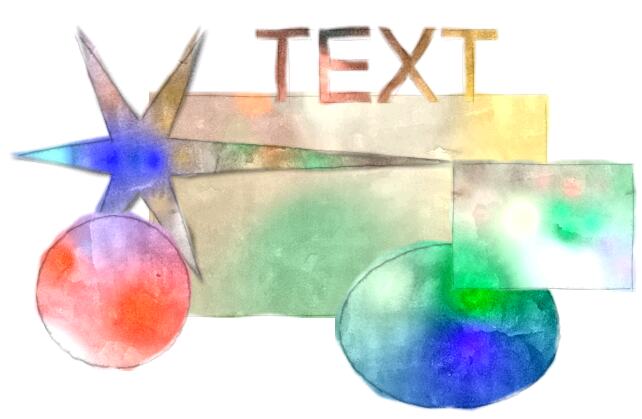
Area Gradient is not bound to any geometry - in fact you are creating the gradient geometry by placing Grad points over the whole area as you would when using brushes.
Show Area Gradient Controls
If the Area Gradient is not visible, click the Area Gradient tool button:
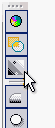
Area Gradient colors will replace the basic object color as set in Color & Texture. You can still mix Textures and all other effects. Area Gradient works with or without NPR style but it is especially beneficial for the NPRs.
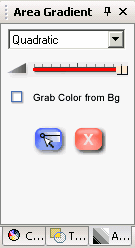
How to Use
To Start using Area Gradient, select any vector-based object and press the blue Edit Area Gradient Button:
![]()
This will immediately add first two Grad points to the object:
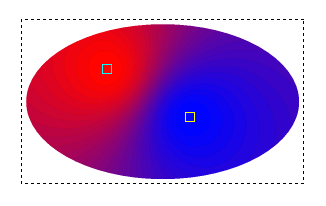
Adding more Grad points.
To add more Grad points, simply double-click anywhere inside the object.
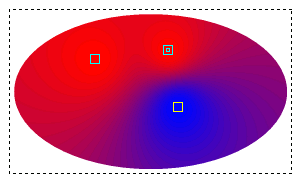
Change Color of Grad point.
Select any Grad point and then use the Color Wheel to change its color:
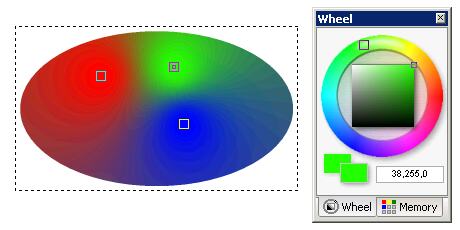
Remove Grad point.
Select any Grad point and press DEL on keyboard.
Remove All Grad point.
Press the Remove all Grad points button:
![]()
Opacity of Area Gradient
The mix slider can be used to mix between the basic color/basic gradient/GenetX (slider left) and the Area Gradient (slider right).
![]()
Mode
The combo-box will set the gradient mode (how steep the colors mix between Grad points). Default is Quadratic.
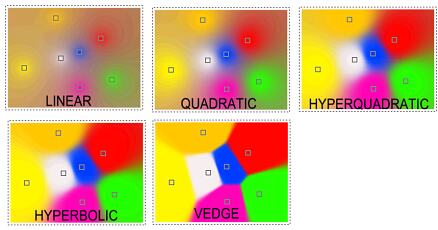
Grab Color from Bg
If set, whenever you move existing Grad point or create new one its color will be grabbed from all the objects behind it. This is good for fast blends between objects.