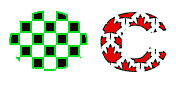Real-DRAW Basics
Outline Properties
Any object can have an outline (including Bitmaps and Packages).
|
There are a few types of outlines: Solid, Thick, Soft, and Blurred. Outline can be a solid color or a color wash of 3 colors, where you can define the break point. |
Types
Solid - from very thin to a medium outline
Thick - a thick outline
Soft - a combination of Solid and Blurred
Blurred - blurred very soft outline
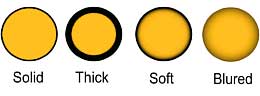
Color Wash
Besides a single color, outline can have a color wash from 3 colors. To set the Color Wash you have to check the checkbox near the color wash selector.
The Direction tool allows you to set the direction of the color wash.
How to set the color:
The Color Wash control has 3 buttons, each representing a color. The middle button is a special button allowing you to set the break point by moving it left or right between the two border colors. You can move the break point completely left or right, creating a color wash from just 2 colors.

There are various places where you can use outline. Blurred outline for example may be used to add an additional 3D look to the object.
![]() Tip: Outline also works with transparency textures (or normal textures with the Transparent setting) where it actually outlines the texture, rather than just the object.
Tip: Outline also works with transparency textures (or normal textures with the Transparent setting) where it actually outlines the texture, rather than just the object.