Real-DRAW Basics
Bitmap Effects
The Bitmap Effect can only be used on a Bitmap Object; a Package; a Painted Object, or on the bitmap layer of a Vector object.
You can also convert any object to a bitmap - but you must have a good reason for that as it is not a reversible function.
You can go to the Bitmap effects by pressing the ![]() button on the Color Bar (if you don't see it, just select any bitmap object) or from Menu: Bitmap select Tweak....
button on the Color Bar (if you don't see it, just select any bitmap object) or from Menu: Bitmap select Tweak....
|
You might want to use the bitmap effect, for example, to change or boost colors etc. There are many effects and some of them produce very interesting results and drawings. Just be aware that this function actually alters the bitmap object and is not reversible. Undo: of course helps, or if the image was loaded from the disk you can use the 'Update from original' command from the Bitmap menu. In the case of applying effects to Packages, this process is reversible so remember that if you edit the package, it will always return to its original unaltered state. |
Once you paint inside a vector object, you can apply the bitmap effects to it as well. This applies the effect only on the part you draw, and is what we call the bitmap layer, of a vector object. In this case, you can access the effects by menu Bitmap: - Tweak
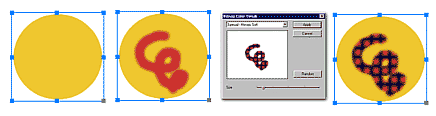
Here we created a circle, painted on it with a brush and then applied a mosaic effect to the object. It affects only the part we painted - the bitmap layer.
In the menu Bitmap: there are more adjusting tools:
Adjust:
Brightness & Contrast - changes the brightness and contrast of the image
Hue & Saturation - changes the color, saturation and intensity of the image
Auto Levels - stretches the color to fill the whole dynamic range - and usually enhances contrast.
Enhance Digital Photo - applies various auto effects on a digital image to create better balanced image. An automatic process.
Invert Alpha - inverts the alpha transparency of an image
Effects
Sharpen, More, Gaussian Sharpen - applies a sharpen effect, but note that every image or package also has an interactive sharpen, accessible from the button on the bounding box of object. It is preferable that you use interactive sharpen, unless you need more control of the process.
Blur, Gaussian Blur - applies a blur to the image
Oil Painting and Pop Art - two interesting artistic effects.
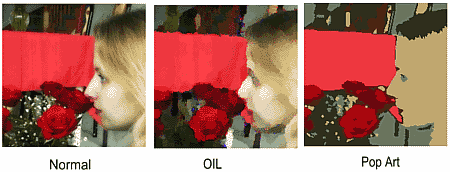
Note that the Pop Art filter does quite sophisticated color segmentation on an image. Such an image may be a good candidate for the blueprint methods.