Real-DRAW Advanced
Basics of Bitmap Editing Mode
Besides the vector editing Real-DRAW allows you to use various brushes and paint on objects or canvas with a color or texture.
There few basic types of objects you edit or create in a bitmap editing mode:
| • | Editing existing Bitmap Object |
| • | Painting on the Bitmap layer of any vector objects. |
| • | Painting new Paint Object on the Canvas |
![]() Bitmap Editing Mode
Bitmap Editing Mode
You can get to bitmap editing by simply selecting an object (Vector or Bitmap) and pressing the Paint on Object button. If the object is a bitmap you can open bitmap editing by simply double-clicking on the object. When you are in bitmap editing mode your view changes to a view where you can see the objects transparency by showing the objects on a check board. The ruler border changes to green to remind you that you are editing a bitmap.

The check board allow you to see where your object has transparency. With bitmaps you can paint colors as well as add or remove transparency by simply using brushes.
Any time you want to go back to normal vector editing you just press ESC or select Arrow tool from your tools.
Painting With Color, Texture
You can freely paint with various colors and also the texture. You simply select the texture in the Color & Texture bar and adjust the Color Mix to your desired Color/Texture ratio.
Aligned and Non-Aligned Texture
There is an option on the bottom of Brush Bar - Aligned Texture.
If you decide to paint with textures you have choice to use the texture
| • | Aligned (default) |
With the Aligned option checked, the texture will always be applied in the same position - if you paint over the stroke again, the texture will remain as before
| • | Non-Aligned |
If you un-check the aligned option, the texture origin will be applied in random order - if you paint over the same stroke, the texture will change, since the origin has changed. This brings a very interesting random effect to the texture. If you feel that the texture is too much repeating a pattern, you can break it with non aligned strokes.
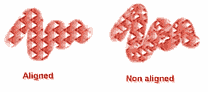
Other options for texture painting are Screen and Screen with F-B, similarly as described in the Color & Texture.