Styles
Styles, is the description of an object; it's color, texture, and the effects it uses. Style doesn't store the information about the shape of an object.
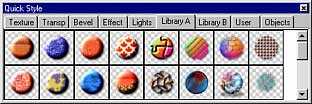
The idea behind Styles is to load only the attributes to an already defined shape. The usage is simple.
Select an object, and then click on the Style you want to apply.
All Styles are grouped in the Quick Style floating bar under the Tabs. You can switch the bar on/off on menu: View - Quick Style.
There are basically 2 type of Styles, depending on which parameters they change.
| • | Styles replacing only one logical attributes like color, bevel, shadow etc. |
| • | Styles replacing all attributes |
The first Style type is in the groups called, Color & Texture, Transparency, Bevel, Shadows & Effect and 3D Lights.
If you apply a Style from the Tab called Color & Texture, then only texture and color related attributes will be applied. If the object has other attributes, such as bevel, then these will not be changed. Similarly, if you apply a Style from the Tab called Bevel, the object will change only the bevel attributes.
The second type of Styles are in the Libraries A, B, and User group.
If you apply Styles from these libraries, all the attributes will be changed, and the object will keep only its shape.
All these three libraries behave the same way.
You can store your own Styles in any of the libraries. Logically, if you store a Style in the bevel Library, only the bevel attribute will be stored.
To store the whole style, use Library A, B or User.
Add Style to Library
To add an object to the Styles list, you first have to have the Styles list visible, and then select the Tab that you want to store the style under.
Then select the object whose style you want to save, and click on the Styles list with the RIGHT mouse button, and select Add to Styles, and the style will be added to the end of the list.
or
Drag the object from the canvas to the Style list.
You can also use Replace, or Remove a particular Style.
![]() Note: The Styles are separate *.sty files in the directory Styles. Do not delete any style manually by deleting the file, unless you want to remove all the styles, but instead, remove the style by clicking on the Styles list with the Right mouse button, and select Remove Style.
Note: The Styles are separate *.sty files in the directory Styles. Do not delete any style manually by deleting the file, unless you want to remove all the styles, but instead, remove the style by clicking on the Styles list with the Right mouse button, and select Remove Style.
How to copy Style from one object to another
If you don't want to create a permanent Style, then use the simple Paste Attribute command.
Copy an object with the Style that you like, to the clipboard and select Edit-Copy (Ctrl+C), and then select another object, and use Edit-Paste Attributes (Ctrl+Shift+V).
The last Tab in the Quick Styles is the Object library.