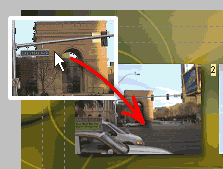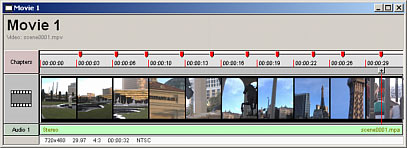
Menu - Scene Selection Menu - Thumbnail Scene Selection
DVD-lab has a useful automation feature called "Add Scene Selection menus from chapter points". Its function is to create linked Menu buttons for you from a Movie using the Chapter Points you have already defined. As DVD-lab offers a number of ways to do things, you can also create such menus directly by using Chapter Still Images.
To start with, open a Movie and add Chapter Points to the movie if none are defined. Recall that DVD-lab can find Chapter Points for you with it's "Add Chapters by Scene Detection" feature, see Movies - Auto-Chapters.
Here is a Movie with many Chapter Points defined.
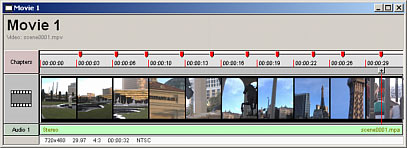
Now we are ready for the next step. Locate the Add Scene Selection wizard from Menu - Scene Selection Menu - Thumbnail Scene Selection or from the Wizards button just under the top menu, select "Add Scene Selection Menus...".
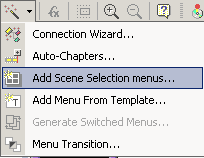
You will be prompted with the dialog box:
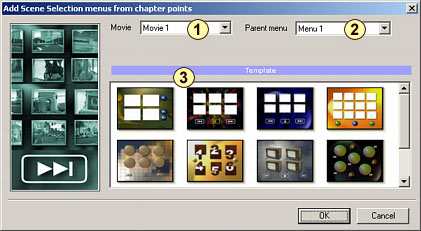
First you have to choose from which movie you want to create scene selections (1).
Then choose which menu is the parent menu to the newly created scene selection menus (2). The up buttons on the new scene selection menus will be linked to this menu as successive menus are added.
Lastly, choose which template (3) you would like to be the base Menu to be populated. Style items are used for these templates, you can create your own Styles as needed.
When you click OK, one or more menus will be created. The number of menus will depend on the number of chapters to allocate and the number of receiving placeholders per menu. A Movie with 10 Chapter Points using a Style with 4 placeholders will yield 3 Menus; 1) with 4 buttons 2) with 4 buttons and 3) with 2 buttons.
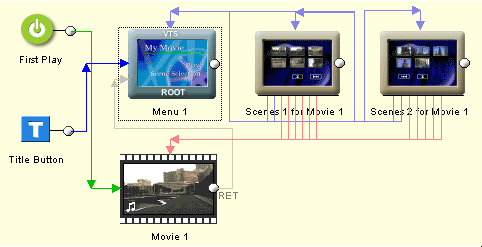
The Add Scene Selection wizard will have built all the necessary links automatically. The only thing you need to do now is to link the "Scene Selection" button from your main menu to the first created menu (Scenes 1 for Movie 1). This tied these new menus into the rest of the Project.

Here are few examples of how a Scene Selection created menu may look, depending on the chosen template:
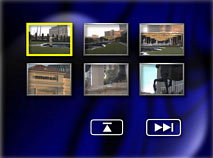 |
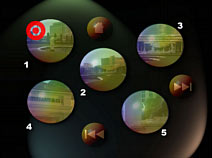 |
 |
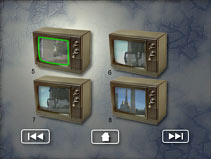 |
Because you can easily create your own Style template, there is a wide range in the look and layout options that you can choose from. The Scene selection template doesn't have to follow the typical column-row principle. You decide where the buttons are and in what order.
![]() Note: The start of the movie is also understood to be a chapter even if you don't create a chapter point there. Each movie then has at least one chapter (the beginning). If you create 4 chapters, for example, then the total number of chapters will be 5.
Note: The start of the movie is also understood to be a chapter even if you don't create a chapter point there. Each movie then has at least one chapter (the beginning). If you create 4 chapters, for example, then the total number of chapters will be 5.
![]() Replace Scene Thumbnail.
Replace Scene Thumbnail.
You can replace any scene thumbnail on selection menus by simply dragging a new still frame from Preview over the old thumbnail. This will not change the link, simply replace the bitmap also referred to as a Video Still.