The idea of Batch Processing is that instead of waiting for your file to be fully calculated and saved, you can add the current image (with its tone-mapping settings and effects) to the Batch list and then continue to experimenting with the settings without any further waiting. After you finish with experimenting you will simply start the batch process that will render all your batch items in the batch list.
To make it easier to distinguish images as variations of one HDR data and images based on different HDR data we group the images into Batch Sets.
The group of tone-mapped and effect variations that all have common HDR source is called a Batch Set:
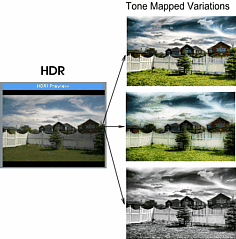
You can create many variations in one Batch Set by changing the tone-mapping operators and effects. You can also create many other Batch Sets by simply loading another HDR or creating new HDR file.
You can also use Batch Set to tone-map a single image using Pseudo HDR process.
Add image and Create Batch Set
To add current image from Tone-Mapping window to Batch set press Add to Batch:
![]()
Any time you load or create new HDR file and you are about to add first image to the batch set you will be asked to create New Batch Set
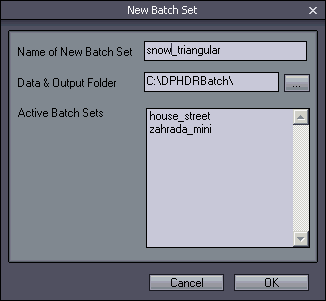
Note: Selecting/Unselecting 360 pano option will also reset the Batch Set name and you will be asked to create new batch set if you want to add image to batch after that. This is because panorama data file are not the same as non-panorama data from the same HDR and thus it require a new Batch Set.
Name of New Batch Set
You need to initially provide a name for the Batch Set (the name of the HDR file will be offered as default). All the images and variations you are about to create next that use this particular HDR data will be automatically named with this batch set name.
This way you can later clearly see what images are variations of the same data (they will have the same Batch Set prefix) and what images use different data.
Data & Output Folder
This is where the batch data will be saved and also where you will find your final images.
Active Batch Sets
This lists all active batch sets in this particular Data & Output Folder. The batch set is kept active until all its items are rendered and/or the batch data removed. You can for example add images to a Batch set then quit the program. Next time you open the program, the old batch set is still active.
If you enter the Name of already existing and active Batch Set you will be asked if you want to replace it. If you answer yes, all the images from the existing Batch Set will be removed and you will start with empty Batch Set of this name.
When you press OK, the HDR data for the set will be saved to the Batch folder so we can continue any time. This may take couple of seconds.
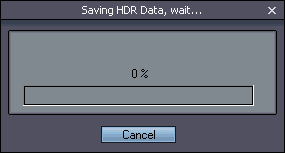
After you created the Batch Set you can continue adding tone-mapping variations to it until you close the Tone Mapping window.
Append variation to existing Batch Set
If you want to continue adding variation to any previously created Batch Set (even days apart), you don't need to again load/create its HDR and then create new Batch Set.
Just show the Batch window with View Batch button and double-click on any item from the Set you want to continue edit.
Its data, batch set name and hdr file will be automatically loaded and you can then freely use Add to Batch button to keep adding variations to that existing Batch Set.