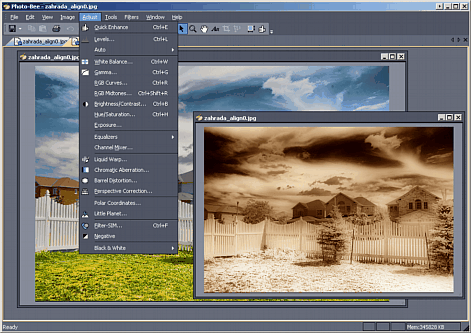
Photo-Bee Post-Editor may look plain at first, but in fact it offers all the common and many less common image adjustments, manipulation and effects including:
Adjustments:
| • | White Balance |
| • | Levels, Gamma, Hue, Saturation, Contrast etc... |
| • | Chromatic Aberration compensation |
| • | Barrel or Perspective distortion correction |
| • | etc |
Standard image manipulation
| • | Resize |
| • | Rotate |
| • | Straighten |
| • | Warping |
Effects and Filters
| • | Glass Filter Simulator |
| • | Blur/Sharpen, Gaussian Unsharp blur etc... |
| • | Noise and Dust Removal |
| • | Hot Pixel removal |
| • | Various other effects like Aged Photo, Soft Light |
| • | and more |
Channels
If you desire you can work on each channel separately using the menu Image -> Show Channel. (By default you work on RGB composite channel)
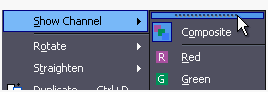
You can undock the Channel submenu into a toolbar by simply clicking on the top handle in the sub-menu and dragging it out.
![]()
Adobe PhotoShop(tm) plug-in support
Photo-Bee is compatible with many Adobe PhotoShop(tm) plug-ins. The plug-ins don't have to be installed specifically for the Photo-Bee, the Photo-Bee can find and use all compatible plug-ins wherever they are on your computer.(You will love this feature if you have many plug-ins!)
To Start search for plug-ins, open Plug-in Manager in the Filters menu.
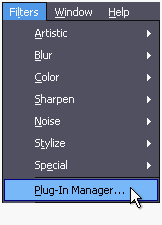
Here you will need to add one or more paths where plug-ins may be on your computer. You don't have to enter specific path you may just specify a whole drive or a root path like C:\Program Files
Alternatively you can click Search all drives to search for plug-ins in all your computer drives.

All found Plug-ins will then appear in the menu under the Plug-in Manager.
Note: Not all plug-ins may work even if they are recognized fine - some specific plug-ins work only on a selection or require alpha channel.