
Keyboard Shortcut: I
First tool I am going to use is Mask from Hue. I will select the tool and click somewhere on the brown part of the horse. A mask will be created that is probably not very good. Here is a nifty little slider appearing on the right side called Live Tolerance. By Live it means that I can set the tolerance of my tool after I actually use the tool. So by turning the dial I am going to adjust the mask that fills most of the horse and not much of the background.
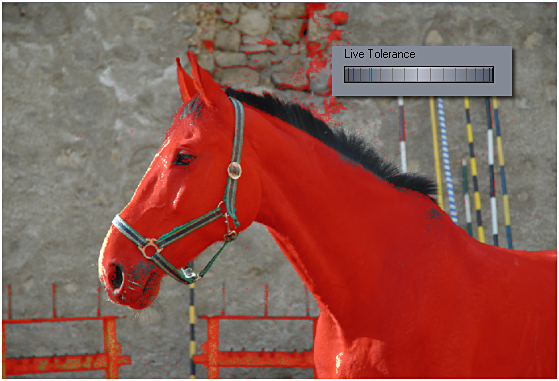
Yes, some things got selected on the background, but I am not going to worry about that yet. I want to focus on the horse.
Few things are left out from the horse and those are mostly black. Black is notoriously bad as a HUE pick - it has no Hue or has all the Hues depending on your definition of black and this gives me the opportunity to use Magic Wand.
But before we going to the Magic Wand let me mention that the Mask from Hue is usually not that often used as a mask tool for ordinary photos. Here with the horse being brown and nothing else being that color, it is a good choice. Or for example a sunflower on a blue background; I can easily mask the blue background with Hue then Invert the whole mask. But most photos are not like that and have the same color all over the place and result in mask that is everywhere. A better usage would be to use Mask from Hue with Selections, which is a topic of a chapter that will come a bit later.