
Keyboard Shortcut: B
The simple but very quick tool and still my favorite. When selecting the tool, the right side pane will shows Brush Size, Softness and Opacity (you will use Opacity only very seldom and it is always best to start with hard mask so softness will be at zero by default). The Mouse wheel also works for changing the size.
I will select a reasonable sized brush and then draw outline around the inside of the horse.
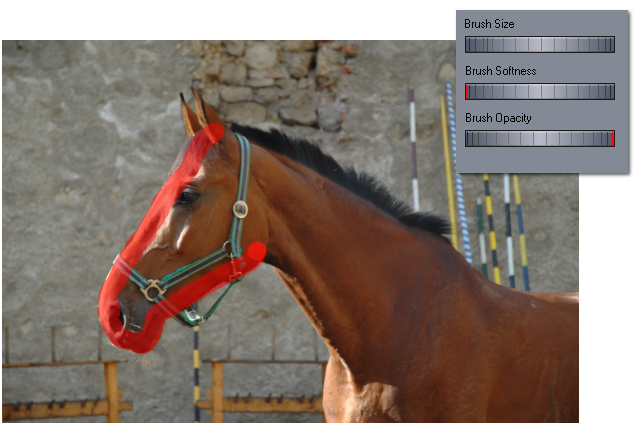
When I go all around, I will use smaller brush to add the ears.
Tip1: It is good to draw shorter parts so if I really mess things up I can use undo and it will not delete the whole thing.
Tip2: I can hold Shift (or Right mouse button instead of left) and the brush will start erasing, this is very quick way to fix small mistakes without switching tools.
Shortcuts to change Brush Size:
Mouse Scroll Wheel - Brush Size (also keys [ and ] )
(SHIFT) and Scroll Wheel - Brush Softness
(CTRL) and Scroll Wheel - Brush Opacity