Liquid Shape is a feature where you work with the shape as if it was a clay or liquid. This allows you to create organic shapes very easily without manipulating the vector nodes and curves.
To use Liquid Shape select an object and press Liquid Shape Button.
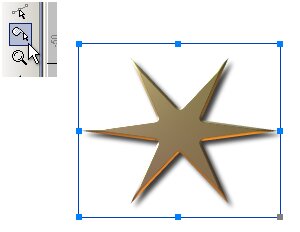
The window will switch into Liquid Shape view.
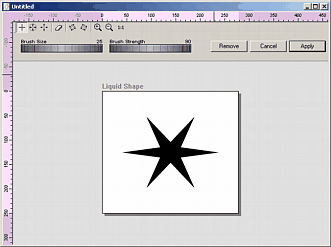
There are new tools on top of this window:
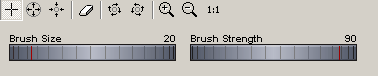
Push/Pull - move the shape
Magnify - enlarge the shape under brush
Shrink - shrink the shape under the brush
Erase - erase to original state
Rotate - rotate under the shape
The idea is to use the cursor as a brush to move or otherwise affect the shape. In the image below we used the Push/Pull mode with a medium sized brush (ex. 60) to push the shape:
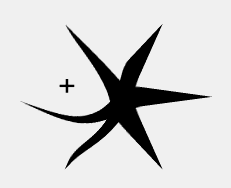
We can also use very small brush (ex. 10) to pull new shape out of the original shape:
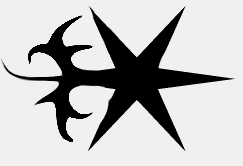
The Brush Strength sets the strength which means how far and how fast we can pull or push the shapes.
![]()
When you made mistake use the Eraser and brush over the error parts.
After you are done, press the Apply button. The object will use its altered shape.
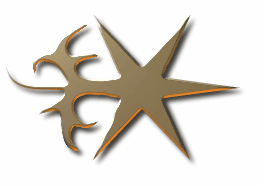
The Liquid Shape is a nondestructive parameter. At any time you can edit the Liquid Shape in any way you want.
Note: A text object will be converted to Polynome when Liquid Shape is used in order to lock down its shape..
Another Part of the Liquid Shape is Liquid Bitmap which apply to Bitmaps and Packages. In that case the tool not only changes only the shape but also the texture of the object.