|
|
 |
| MMB 4.8-4.9 release |
| Because of many changes in recent versions the full list of new features and fixes is in the History page . |
| MMB 4.7 -4.7b |
- Fixed redrawing out of screen in player
- Fixed the problem with switching back to normal resolution (after RunMBD or Run another project)
- Run script by keystroke - added support for international characters.
|
| MMB 4.6 |
- E-Card
player now doesn't depend on any external dll. It has all the
functionality of normal player (with script and transitions!),
exept MP3 and mod, full screen background and few small things.
The runtime size of the E-card is larger than before (350 kB).
But it should work on any computer.
- OBJECTX(
Object label) and OBJECTY( Object label) functions
added in the script.
These functions return the current position (left, top corner)
of the object specified by the label. Example x= OBJECTX(Text1)
- ISVISIBLE(
Object label) function was added
This returns
- -1
if object doesn't exist on the page,
- 0
if object is hiden
- 1
if object is visible
- OpenFile$
variable was added. This variable will have the path after using
OpenFile script command.
- Updated
Help
- VolumeUp
can now take a parameter - the volume from 0-100
Example: VolumeUp("50") will set volume to half.
- ReplaceImage
can load BMP beside the JPG
- MOUSEX()
and MOUSEY() functions added in the script.
These functions return the current position of mouse cursor.
- Added
Default cursor listbox into the Page Properties. The last
item there is a dot cursor - great for touch screens.
- Plug-In's
loading code
Plugin's are now loaded before the window and they don't require
to be visible.
- MoveObject("Object","x,y,w,h")
Move (and/or resize) the object (or group) to the x,y position.
The w and h parameters are not required and if they are defined
the object is resized - However it wont resize any bitmap object
or text - it resize only its active boundaries. But it works fine
for rectangle, buttons, hotspots...etc..
Yu can make a code:
for i=0 to 100
MoveObject("Bitmap","i,20")
Refresh()
Pause("30")
next i
and it will move the object form left to right!
-
MoveTo("Object","x,y,steps,type")
This simple command moves object (or group) from current position
to the x,y using # of steps. The type can be EASYTO, EASYFROM
or none to define the linearity in time. It basically does the
same as code above, however you can specify slowing or accelerating
with the TYPE.
- Refresh()
command
This command will force to redraw the changes. It also works
like a pump, if you use Refresh() in a loop the program reminds
active and in fact you can still interact with the active objects
(while the loop is continuing).
- Pause("ms")
command
Pause command in the script, takes a number of ms to pause before
continuing the script
- CBK_Time
and CBK_Total can be addressed as an integer variables
Example: a=CBK_Total
This always returns the number of seconds (equivalent to what
would be displayed in these objects.
 Ability
to insert Contents Copyright into the project executable Ability
to insert Contents Copyright into the project executable
This allows you to insert your text in the Comments field of executable
properties. For example you can put your copyright for the contents
you created or comments about used materials. You can put up to
60 characters. That doesn't replace the other MMB player properties,
but it resolves some legal issues if your custommer doesn't want
to put your copyright on the project pages but you still want
to have your copyright or name there. Many other authoring tools
didn't allow you to do this. You can access this option in the
Check & Distribute dialog box. Dynamic
Changes of Display Resolution Dynamic
Changes of Display Resolution
You can tell the project before the start to change (or at least
to try) the Display Resolution to one of few typical resolutions.
You can set this option in the Project-General Settings. You can
make a project which will play always on a full screen. Note:
Some video cards (very old ones) don't allow to dynamically change
the resolution so the project will continue in its standard size.
The most common sizes are 640 x 480 and 800 x 600 and should work
on most of the cards. The resolution will be returned to the original
settings after you exit the project. Checking this option will
uncheck "Standard Window" and "Movable" from
the default values - because it makes little or no sense, however
you can turn them back on if you making a "special"
project.- Control
over Process Priority
 This
new version allows you to control the priority of the process.
You can change the priority in the Project-General Settings. If
you select High, the application you create will steal
more CPU for itself from other windows application, making the
transitions and FX running smoother. This is great for presentation
type of applications where you don't expect user to be often switching
between applications. The Normal settings is good for most
of the application (it is the default setting) and the Low
priority setting can be used for special (background) application
which shouldn't use much CPU (launch bars etc..) This
new version allows you to control the priority of the process.
You can change the priority in the Project-General Settings. If
you select High, the application you create will steal
more CPU for itself from other windows application, making the
transitions and FX running smoother. This is great for presentation
type of applications where you don't expect user to be often switching
between applications. The Normal settings is good for most
of the application (it is the default setting) and the Low
priority setting can be used for special (background) application
which shouldn't use much CPU (launch bars etc..)
- Masking
Video
 In
4.6 you can use B/W mask for Video Masking. With the Mask, video
doesn't have to play in rectangular square anymore and it can
have any shape you want. In
4.6 you can use B/W mask for Video Masking. With the Mask, video
doesn't have to play in rectangular square anymore and it can
have any shape you want.  You
need to prepare an image mask with size of the video. The video
will be played through this mask where the black pixels will be
video and white transparent. The mask could have any shape or
image (for example black text on white background). You can load
the mask in the Video Properties. (Two buttons were added - Load
and Clear Mask) You can create a very interesting effects because
finally you don't have to be stuck with the boring rectangular
video found in many authoring tools... You
need to prepare an image mask with size of the video. The video
will be played through this mask where the black pixels will be
video and white transparent. The mask could have any shape or
image (for example black text on white background). You can load
the mask in the Video Properties. (Two buttons were added - Load
and Clear Mask) You can create a very interesting effects because
finally you don't have to be stuck with the boring rectangular
video found in many authoring tools...
- MCI
object was added
This makes easier to play video or audio using MCI without doing
much scripting. Let's say you want to play ASF so instead of bunch
of messy MCICommand script lines you simply draw a MCI object
which could play your asf automatically on page start or you can
control basic functions (play, stop, close) with new script command
MCIObject.
- 3
additional script timers were added
TimerA, TimerB and TimerC were added to the ScriptTimer command,
making that four timers for script. You can use ScriptTimer command
as before - then it uses the standard timer or you can use syntax:
ScriptTimer("TimerA=Script","500")
(You can use TimerB and TimerC the same way) These are
independent timers. The same rules apply for them like for the
standard timer: After the script is executed the attached timer
is killed as well as if you go to another page.
- The
Secure Layer
 In
the Check and Distribute a Secure layer option was added.
This
will process the mbd data in such way that no Text or Script would
be visible if you look at it in the Hex editor. Also the file
can't be loaded back to the designer (no password will help!)
so it can only be played.
However, note that the loading of file with Secure layer would
need more time and memory that without this layer so you should
use it only on necessary files. The same option was added to Compress
and Export to easy create mbd files which can't be viewed in Hex
editors and loaded in designer. In
the Check and Distribute a Secure layer option was added.
This
will process the mbd data in such way that no Text or Script would
be visible if you look at it in the Hex editor. Also the file
can't be loaded back to the designer (no password will help!)
so it can only be played.
However, note that the loading of file with Secure layer would
need more time and memory that without this layer so you should
use it only on necessary files. The same option was added to Compress
and Export to easy create mbd files which can't be viewed in Hex
editors and loaded in designer.
Fixes
in 4.6
- Full
screen background fixed. There was a small problem that you could
actually put another window in between background and the mmb
screen with Alt-TAB. Now the mmb window and background are glued.
- Script
from On Move cursor fixed
- String
arrays now works in designer and in the player the same way:
toon$[0]='O'
toon$[1]='k'
string$ = toon$[1] + toon$[2]
- You
can add backslash at the end of a string by using \\
path$ = 'c:\mydir\\'
will be displayed as c:\mydir\
There was a conflict because in 4.5 we used
\' to enter
' into the string:
string$ = 'That\'s great!'
which will be displayed as That's great! and there was
no way to add backslash at the end of the string then. Now you
just use double backslash to ad a backslash at the end of a string.
Complicated? Hope not that much!.
- You
can now exit from th For - Next loop by using Return() command
Removed:
- OctaMed
support was removed (files *.med) since not many people were using
it and there are almost no files and free editors for it. The
standard MOD file is of course still there.
|
| MMB 4.5 |
 Active
Objects can have Tool Tips. That is a text you can see
on runtime when you move mouse over some object and wait. You
can set the Tooltip simply by writing the text in the Tooltip
entry of the object properties. Very easy way how to add professional
touch to your application. Active
Objects can have Tool Tips. That is a text you can see
on runtime when you move mouse over some object and wait. You
can set the Tooltip simply by writing the text in the Tooltip
entry of the object properties. Very easy way how to add professional
touch to your application.
The objects supporting the Tooltip are: Text Button, Bitmap Button,
Text EditBox and Hot Spot
 Enhanced
Object list. It supports multiple selection. Whenever you
select more objects on the workspace they will be highlighted
in the Object list. In addition to this you can select multiple
objects directly in the list by holding Shift and you can also
unselect the object in the list or on the workspace the same way. Enhanced
Object list. It supports multiple selection. Whenever you
select more objects on the workspace they will be highlighted
in the Object list. In addition to this you can select multiple
objects directly in the list by holding Shift and you can also
unselect the object in the list or on the workspace the same way.
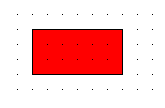  Snap to Grid was added. You can switch it on by clicking
on the Snap To Grid button on the toolbar. The Grid settings are
under menu Settings. You can change both X and Y grid. When the
Snap to Grid is active the grid marks are visible and you can
place the objects by mouse only on these marks. You can still
use arrow keyboard keys to move the object by pixels..
Snap to Grid was added. You can switch it on by clicking
on the Snap To Grid button on the toolbar. The Grid settings are
under menu Settings. You can change both X and Y grid. When the
Snap to Grid is active the grid marks are visible and you can
place the objects by mouse only on these marks. You can still
use arrow keyboard keys to move the object by pixels..
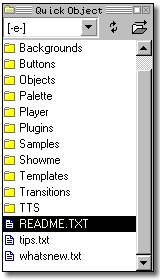  Quick Object Roll-Up was added You can add a Bitmap, Paragraph
Text, Bitmap button or MMB Object just by double-clicking on the
file in the Quick Object file list.
Quick Object Roll-Up was added You can add a Bitmap, Paragraph
Text, Bitmap button or MMB Object just by double-clicking on the
file in the Quick Object file list.
This is very useful if you have many graphic or text objects on
the disk. The same way you can import all supported images, Bitmap
buttons (BTW) or exported Objects (OBM).
The Roll-Up window can be minimized and maximized by clicking
on the white rectangle or double-clicking on the top handle.
-
 Dimensions Roll-Up window was added You can change the
position of objects by entering a number.
Dimensions Roll-Up window was added You can change the
position of objects by entering a number.
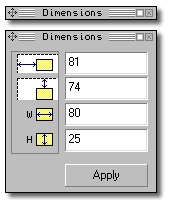
- Pages
in the project can be easy repositioned and copied with new Page
Manager
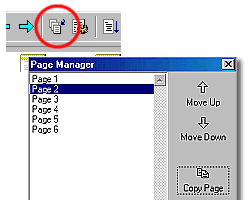
- Animated
Gifs reviewed - better support for optimized animated gifs with
disposal methods. Enhanced Animated Gif properties dialog box.
Run Script after last frame added. Load New file button added.
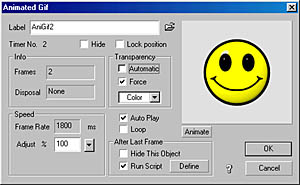
- In
Paragraph text properties switching between enhanced and international
editor added. Also a new button to load text from the file into
the editor.
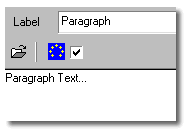
- In
the page actions Go To Page was added a list box for pages just
to make it easier to use.
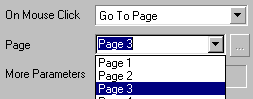
- In
Video Object added Run Script after video Stop/Finish
- Added
arrays to the string variables in the Script ( a$[1] = b$[a+1]
)
- The
Text Buttons and Bitmap Buttons now change back to default image
if you click on a button and drag cursor off the window before
lifting it
-
Looping of MP3 Playlist. Whenever the last item of the playlist
have instead of mp3 file word LOOP then the playlist will
loop.
- Fixed
the Video & EditBox problem - after video stopped the edit
boxes were no longer receiving input.
- Video
& the Go to Next Page on FW & BW problem fixed
- Bonus:
Color Tweak effects
30 new bitmap color, art and special effects.
|
| MMB
4.4 |
- Text
Button can have customized font
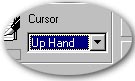
-
Ability to change the default cursor on most active objects -
ten predefined cursors
- Full
Script editor enhancements - color highlighting keywords, wizard,
remembering the size and position
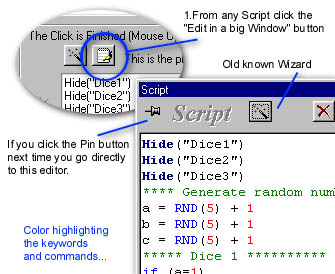
New Script Editor
- Paragraph
text editor enhancements (Drag and drop text)
- MP3
can be also a command line parameter in the player (So now you
can associate your MMB mp3 player with mp3's)
- Ability
to Resize Page, Move Page, Stay On Top from the script
(See Syscommand.mbd)
- Ability
to copy file and to create a full path directory.
(See Syscommand.mbd)
- Ability
to Show or Hide Objects on any page from any page (Master pages
included) from script (See updated Masrterpages.mbd)
- Ability
to run designer directly from CD without installing it on hard
drive.
- You
can use ' in string: Don't panic you would write with backslash:
a$ = 'Don\'t panic'
- Smarter
Copy-Paste Groups
- Added
<Windows> and <System> in the Script
- Bonus
Color Tweak Effects with 30 new color,art and special effects
|
|
MMB
4.3
- CBT
is here ! Full String support in script
-
Input Box Object
- Change
icon in the compiled application
- Get
info from MCICommand
- Video
Object enhancements - actions on Video finish
MMB
4.2
-
MP3 enhancements
-
ID3 Tags
- MP3
List Enhancements
- Replace
Text, global function
MMB
4.1
- MMB
Plug-In support
- Templates
-
Load text from external file
MMB
4.0
- New
Transitions, Page Curl, Fire
- 14
cool new Bitmap Effects (menu Effects),Water, Impresionists, Warp,
Bump....
- Matrix
Object
- VR
Panorama Object
- Dynamic
FX
MMB
3.3
-
Page Transitions
- Embedded
MIDI and MOD
- Embedded
external files
Animated
Image
New object - animated image was added. It has its own
properties which allows you to control the transparency, background
color, speed, auto play, loop..
For sample see Ronnie's demo agif.mbd on the users gallery
or the included simple animation.mbd.
Embedded
Wave
Yes you can embedded wave into mbd file. Use it for small
click sounds and you will be happy.
Script
Object - Keyboard Shortcuts
New Object was added. This object can be used for your
global functions or any functions. It has also feature to run that
script if user press some keyboard shortcut. See example keys.mbd
Full
Screen Background
This will cover all windows with solid fill, image, tiled
image or stretched image.
Great for kiosks. See examples: kiosk.mbd and fullback.mbd
MIDI
The script now has MidiPlay and MidiStop commands
Size
If you compile the stand alone file you will see it is
arround 300 kB smaller than in version 2.0. This allows you to put
the file on the old floppy disk, so you can distribute your presentation
on that medium.
For
-next loop
Added to the script. The syntax is typical Basic syntax:
for
a=1 to 5
...
next a
Password
Now you can protect your mbd files from editing by putting
password. Go to menu File- Compress & Export and there is a
place to put the password. You cannot protect the files you are
saving with Save or Save As commands, you can protect only files
you are exporting.
Other
Move 10 pixels - If you use Keyboard Arrows, the object will
move 1 pixel, but if you use CTRL+arrow the object will move
10 pixels.
Interaction
with other objects - the "Moving Mouse over the object"
has more actions in the combo-box: Show only, Hide only
and Run script. The first is great if you want to show Animated
gif if mouse is over some object - the animated gif can hide itself
after last frame (See Animated Gif properties). With the other commands
you can do some other magic on mouse move.
CBK_MP3EOF
- The script object with this name will run when MP3 song reach
its end... for more see sample mp3list.mbd in the package.
|
|
