This describes basic steps of creating a simplest composition.
I will use only two images for my montage, the beach scene will be my backdrop and I want to put the horse on it. (don't analyze my choice too much, on this computer I have just single folder with images and the horse on the beach is THE better choice)
Note: Those images will fit nicely together, they are all bold colors, nothing is overly bright or overly dark.
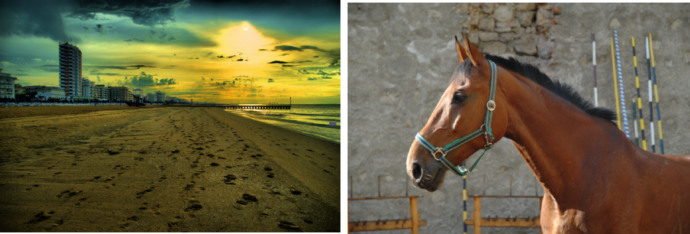
The very first thing is to load the Backdrop. Because you already read Quick Overview you know it is done on the left pane by clicking Add Backdrop Image.
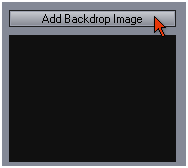
In the image browser I am going to navigate to the folder where I have my images.
Cool Tip: When in Browser, to preview selected image in a larger view, right click on it.
When I find my backdrop I will double click on it.
Drag & Drop - You can also add files to Photo Blend using Drag & Drop from Windows Explorer or other D&D software. Drag it to the Right Pane or Center View - Image will be loaded as Source, Drag it to the Left Pane and the image will be loaded as a backdrop.
Load Manually - you can load the image using standard windows load box.
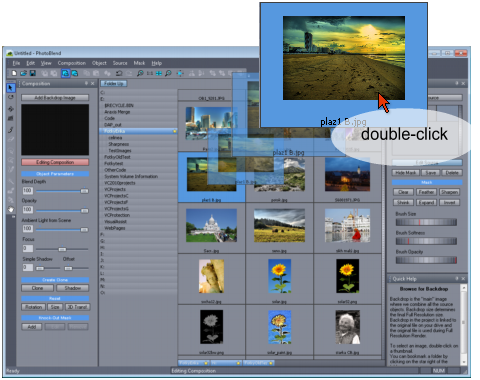
I have my backdrop loaded, now I am going to add the source, which is the horse. This is done similar way, but this time I click on the Add Source button on the right side. See how logical this is? Everything left - Composition, Everything right - Source.

Same deal with the browser, selecting horse, double clicking on it and here I am, the interface automatically switched to Editing Source (see the button on the right side is in red)

If i switch to Composition mode there will be nothing except the backdrop because I didn't mask any object from my source yet by drawing a mask on top of it. So I am staying in the Source Mode and I am going to create a mask. And I am going to do it couple of ways.