|
Copy/Paste mess
You probably know this situation: you copy some text or some interesting link into clipboard and then later when you try to paste it you realize that in meantime you copied something else and the text or link is lost.
Your prayers have been answered. MiniCLIP will remember every text or link you copied to clipboard and you can return to it later, even after many days. It does this in a most elegant way and also tens of other things.
Advertisement (for our own product)

Create stunning photo from just a single image or a multiple exposures. Discover the power of HDR and Pseudo HDR photography with Mediachance Dynamic Photo HDR.
|
A brief history
Could you believe that MiniCLIP was my first commercial application I ever wrote? This was many years ago and I got maybe fifty bucks out of it. Then it somehow faded, the sources got lost and after many computer upgrades even the exe version of it disappear. And I forgot about it. This would normally be the end of an application life but when I was moving this spring to a new house I found a CD called "bkp". Well, it had MiniCLIP source on it so I tried it. It compiled without big problems and it also worked great! Now, let me remind you that this was written in a time when NT 4.0 was a hot beta and Windows 95 was gaining popularity.
But still, it works great. I only spent about 3 additional hours fixing few outdated things and it is ready to rock!
Actually it does much more than just capturing your text copy. And it does few things I don't even know what they really do anymore. You have a build in real scientific calculator, it mirrors links into a special "web bin" for better navigation. It has a "clipbook bin" where you can store text you use often. It has a feature called QuickRep which can substitute shortcut with full text (honestly, I probably never used it). You can type a command in it and press F5 to execute it, it has easy to use search, drag and drop, it can return focus back to the application etc.
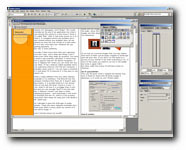 |
This is a screen capture as I write this.
Where is my MiniCLIP?
Neatly floating on the top right side.
|
 No bigger than a toolbar it is out of the way but still perfectly accessible.
No bigger than a toolbar it is out of the way but still perfectly accessible.
|
What is really different from any other clipboard extenders is the interface. The MiniCLIP has the cleanest interface from them all. It doesn't open in a big window, it is actually build so it can always stay on top and still never "stand in a way".
Yes, when in full size it is no bigger than a toolbar and you can actually "bind" it into the task bar! A feature I haven't seen in other clipboard programs - and surprisingly it still works on Win2000 and Win XP (which is a bit puzzling to me since back then these OS were just our desire)
|
|
| MiniCLIP can be Binded into the task bar. An it has even its own handle to roll it in or out. Something you don't see too often! |
|
|
So I decided to give this little gem to public domain. There are many clipboard extenders but I think even after so many years my version has still its magic.
And I started using it by myself!
Help File
I tried to outline the basics on the right part of this page just to get you started.
However a detailed help is included, just click on MiniCLIP and press F1.
The help is 5 years old but it still covers all the functions. However since I made some recent changes in the program some things were removed or renamed. For example "Inline" is now called a Task Bar feature.
There are many logical things you may discover with MiniCLIP. I was perfecting the software many times over and over so it works for me. And I am very picky about text clipboard extenders - in fact I didn't like any of them so I wrote my own. But as always your mileage may vary, we are not all build the same way.
Download
You can download full unrestricted and absolutely no nag version from this site:
mcsetup.exe (500kB)
 If you see anything interesting on this site which you think would be worth for your friends to know, simply click this button:
If you see anything interesting on this site which you think would be worth for your friends to know, simply click this button:
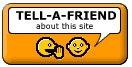 The link to this page will be included automatically.
No SPAM! Neither you, nor your friend will become part of ANY mailing list.
The link to this page will be included automatically.
No SPAM! Neither you, nor your friend will become part of ANY mailing list.
|
|
|
The Basics
If MiniCLIP is running any text you Copy to clipboard will be added to its list box. Whenever you want to paste any older text simply select it in the list box and that's all. You have it in the clipboard ready to be pasted. It is very simple - it doesn't require any other operation.
When you first run MiniCLIP the default settings will be set and the clip will appear in the middle of the screen.  This is a hardly the position you would keep so simply click between the buttons where is little free space and move it. This is a hardly the position you would keep so simply click between the buttons where is little free space and move it.
To minimize it click the little top left minimize button and the MiniCLIP will hide into a Tray. To open it back simply click on the icon in Tray (Multi Clipboard).
Note: If MiniCLIP is already visible and you click on the Tray icon anyway, it will move the MiniCLIP window to the latest stored position. MiniCLIP records the last position when you Minimize it.
To open menu click the bottom little left button.
MiniCLIP lets you not only select from existing copied text but you can also simply add a new text to clipboard. Simply type in the combo box and press Enter.
You can easily edit the entry with the edit button (the first bigger button from left, or delete the item with the second big button (a red X).
Searching is easy as well. Just type any part of the word into the combo box and press F3. The matched results will appear selected in the list box. To find next item again press F3.
AutoFocus.
One remarkable feature is the autofocus. For example you working on a text, then you simply select some item from MiniCLIP list box to paste back to text. Normally you would need to again click back to the document but autofocus will return the focus back to your document as soon as you select new item. So without any additional click with mouse to your document simply press Ctrl-V to paste the text exactly where you have been.
Drag&Drop.
You can also drag and drop text from/to MiniCLIP if you like from any compatible D&D application.
In fact you can even drag and drop files (multiple too) into MiniCLIP and you will get a perfect list of the files with full path in your clipboard (and also MiniCLIP box). This is quite interesting feature!
Task Bar MiniCLIP
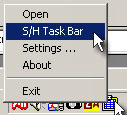 You can put the MiniCLIP into the task Bar. You can put the MiniCLIP into the task Bar.
It is simple, just right click on the icon in Tray and from menu select S/H Task Bar.
This will create another small MiniCLIP in the task Bar with the same functionality of its bigger brother.
You can even roll it in and out with the GRIP.
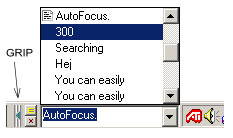
You can set this to be default in the Settings: Show MiniCLIP in Task Bar after start up.
Note about TaskBAR feature
The cool Task Bar feature was designed before the COM objects came. It is quite surprising that it still works on Windows 2000 and Windows XP, at least on versions I run. But I can't guarantee it for everybody. Just try it and if this feature works then everything is fine, it should be rock solid. If it doesn't and it crashes, then well, don't try this feature again.
Settings
 You can access settings from the MiniCLIP menu. To open the menu either click the left-bottom little button on the MiniCLIP face or right click on the Tray icon. You can access settings from the MiniCLIP menu. To open the menu either click the left-bottom little button on the MiniCLIP face or right click on the Tray icon.
Then from the menu select Settings... This will open Settings window. Here you will set how the MiniCLIP behaves by default.

These are the default settings after first time run. I would leave them as they are because they were chosen carefully. But you may like to change the "Minimize after run" for example - which will start MiniCLIP minimized (hidden in Tray)
The detailed description of the settings and other features is in the included HLP file.
Note:
The installation will also create shortcut in Startup folder so every time windows boots MiniCLIP will starts. This is very logical, because in order to benefit from the software it must run.
It has a modest memory footprint and it doesn't send any of your data anywhere. And it is free!
|
