|
Now, when all the basic files are prepared I can start making the DVD layout in the DVD-lab PRO.
This DVD will use the tree-like structure of DVD specifications.
We will create:
| • |
VMG Menu for the main title |
| • |
VTS menus for the Episode menus |
Why VMG menus at all?
The DVD concept was created with the tree-like idea. We have a VMG domain that is a sort of parent domain, then we can have many branches - VTSs.
Each VTS can have many other sub-branches - menus (VTSM) and titles (videos)
The VMG domain can oversee the "ROOT" of the branches (hence the green Root Menu) but doesn't necessary see what is after them.
We can of course make the DVD various different ways. We can have one VTS domain (branch) or more. We can put all our movies to one VTS, or put them all in separate VTS. We can in fact ignore the VMG domain and put all our menu in VTS1.
But there are limitation in specs in what object can link to what object in what domain. For example VMG menu can directly link only to the ROOT menus of each VTS. A menu in VTS can link only to the movies in its VTS etc.
A project itself will show advanced DVD author what structure he is going to use.
Having VMG menu is however always a good habit, even if we are not entirely sure we need one. It creates a structure that is close to what the DVD specs writers had in mind. In fact even if we decide not to include VMG menu in DVD-lab PRO, it will be created anyway as a dummy menu to make the DVD players happy.
Our VMG menu will be the Min menu. From here user can play either all episodes, or play only certain episode by going to the Episode menu which will be placed in VTS.
Note: The Parts 1 - 4 of this guide talks about the main layout. I will say for example "I created menu" but I will not go into details about the menu itself because what is interesting now is the overall layout and relations between objects. At the end in Appendix I will describe few things about the menus itself that may be of interest.
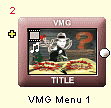
A first thing we want in our DVD after user put it to the DVD player is that it will show some logos. This is a good warm up time - the user is just sitting down and looking for popcorn or remote and not really paying much attention to the screen. So we put something that could be missed.
I put two of the logos I made: One is the Strange Mediachange (production company logo) and the next one is DVD-lab logo, I mentioned earlier.
After some thinking I put both of these logos to VTS 2 not to the VTS 1. I want to reserve the VTS 1 for all the episodes and don't want to mix the logos in.
I let the menu loops (which is BTW default if I don't link it to anything, but I did it anyway to see it here)
If you read the preparation stage, you know that my idea was to play a short ending of the menu when user clicks on any buttons. I had been experimenting with the cell menus, but then I decided to go for a straight forward two separate menus.
Having an ending in menu complicate the structure just a little bit. Instead of the buttons linking to their destination, they now have to go through a short ending video.
I could put the ending short clip as a title and then play that title when user clicks the buttons on main VMG menu. But that doesn't seems to be a good idea. Here is why: The VMG menus are all in one file VIDEO_TS.VOB, close to each other and regulated by VIDEO_TS.IFO
It is easy for the DVD player to jump to a next VMG menu, instead of searching for a title. If I want to play a title after the VMG menu, the player needs to read VTS_01_0.IFO then jump to the address in VTS_01_1.VOB That means this will introduce a short delay. I don't want any delays on my animation! When you do little tricks like this, it is always good idea to think about what player has to do. So the good place to put the ending clip is just to another VMG menu.
Now the interesting part is that we have two buttons that both want to play the same ending.
Here is the first and simple alternative to go around this. I duplicated the ending video into two exactly same VMG menus Title End and Title End 2. The two buttons on the main menu link to each of the ending menus and from here each of these ending menus can link to its alternative path.
This is simple and it doesn't require any additional programming.
The second way to do the same is to have only one ending menu, but set some GPRM parameter on the buttons that can be recognized later when the ending clip finish:
I went this second way as it is more interesting and there is more to learn.
On the VMG Menu 1, I have two buttons. Both will use the Set GPRM and Link option.

The first button (Play all) will set the GPRM1 to 0 and then link to my TitleEnd menu.
The second button - Episodes, will set the GPRM1 to 1 and also link to the same TitleEnd menu.
The titleEnd menu will link to the Command object.
Now we have both buttons set different value in GPRM1 and both played the end video and then go to the Command object. What we need now is the code placed in Command 1 object to test the GPRM1.
So where would the different paths go?
The Play all button will go to some Play List that will have listed all the episodes, the Episodes button will link to the root of VTS1 where I will put the Episodes menu.
So lets add Play List and VTS menus.
We have two episodes menu, because on each menu we link only to four episodes, just to have it less crowded. So the Episodes 1 has also link to Episodes 2 menu and vide versa. Also the Episodes 2 menu has link back to main VMG Menu 1
I linked also the loose ends (Play List and Command 1) back to the VMG menu 1.
The code of Command 1 is now simple:
You see linking the end of Command 1 to VMG menu 1 as I did in previous picture was not really necessary - it should never happen, because the code links either to Play List or Episodes 1 - no other option.
Now, to be a good boy, I also put a line GPRM1 = 0 to the First Play Command. It is not necessary, as the structure doesn't allow for loose ends, but anyway.
We have most of the basic structure here.
You may also see the + signs near the VMG Menu 1 and the Episodes menus that suggest I also put some VM commands there. This will be revealed soon!
Top
Previous
Next
| 