Keyboard Shortcut: Ctrl+R
We already talked about Render Full Resolution previously. Just to give you another tip, I am going to right click on the selected horse to open the context menu, and here it is as well: Render Full Resolution.
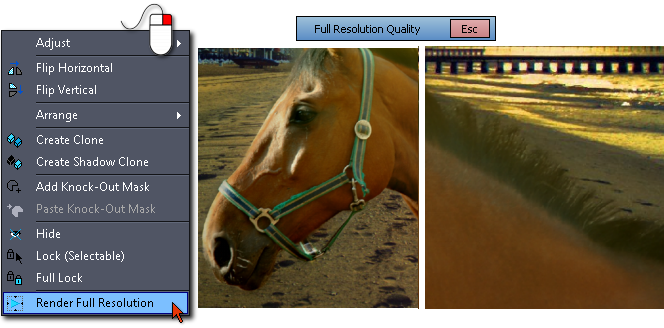
When it is done I can zoom in and pan around to see how it looks in Full Resolution.
And it does look better than in previous chapter. Here I can show some of the Photo Blend magic.
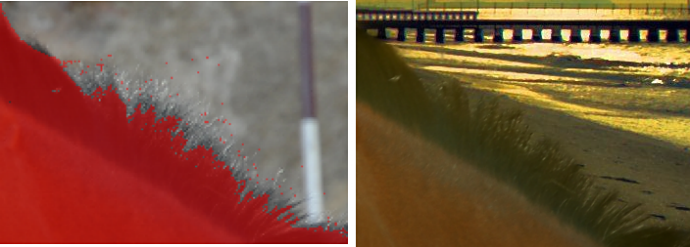
As you can see my mask doesn't even go to the end of the hair and it is that sort of masking which in the classic photo books would be accompanied by a friendly suggestion to get a new job.
Yet, look at the right side and everything seems to be all right? How is that possible?
Depending of how good I want the output to be, I may still touch-up the mask. For a quick mash-up this would be certainly fine, it is just an horse on a beach and it doesn't need to fool anyone. But if I really want it better, I can. Double clicking on the horse will get me back to the Source mode and the mask editing.