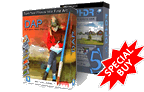Online LCD Monitor Panel Type Evaluator
Our LCD Monitor Panel Type Evaluator is a very quick and simple way to test what type of LCD monitor you are looking at right now, how good it would be for photography and video processing or simply help you to choose the right "one" from an endless row of monitors in a store.
There are few major types of LCD monitors each using
different technology and each targeting different users
needs and budget. Unfortunately the LCD
panel type info is hidden somewhere in the
specifications (if at all) and the vivid image slideshow
used in the stores are hardly any reliable way to
evaluate a monitor.
Without going too much into the details (you can read wikipedia on that topic) a LCD monitor may be usually one of these:
- TN LCD monitor - those are the
typical budget monitors found in all the big box
stores. Also nearly all laptop monitors are this
category. They have large color shift mostly from
top to bottom angles and are not good for
image editing
as they show false colors just by moving your head.
However they are non expensive and have fast
response so they become quite popular for everyday
tasks.
The limited horizontal viewing angle makes TN monitors unusable for using in a portrait position, even if some manufacturers did put a pivot on few of them (a marketing gimmick).
TN monitors are all also 6 bit instead of 8 bit so they can display true colors using dithering which unfortunately could show on a smooth photographic gradients. - S-PVA LCD are little more
expensive monitors that usually come with a contrast
ratio sticker bearing some bigger number like
3000:1. They don't have much of a color shift
problem unlike the TN.
However the usual problem for image editing is that looking right in the center they crush the blacks (not-so-blacks will merge with the total blacks into one tone) while if looking from slight angle the contrast will be more real. This leads to the false impression that your image is too dark in the bottom end and users tend to adjust their alpha parameter in levels higher on nearly all their images (while it was probably fine). A calibration will help, but then moving your head into an angle will make the image look washed out and too bright and that may be confusing even more. If you understand the black crush they could be ok for image editing. They can also be used in portrait mode because the viewing angles from top and bottom are equally good than from left and right. Because they are only little more expensive than TN they are a good bang for buck. - S-IPS LCD, most photographers
favorite monitors. They have very minimal color or
contrast shift from any angle and so they can be
also reliably calibrated and show true image. You
can see a good S-IPS monitors in big box stores
often only in the Apple section as they are mounted
in desktop iMacs and the Apple Cinema Displays. For
Windows PC you will probably have to order them or
buy them in more business oriented stores (few
occasional exceptions in big box stores). Prepare to
pay at least 2-3 x more than for same size of TN
monitors. A good S-IPS monitors will be a reliable
tool for any photographer and almost necessity for
people who work with prints. The older S-ISP were
usually slower in refresh rate (not good for games)
but the newer seems to be as good as everything
else.
So how to test which type monitor you are looking at right now?
Use the following Pattern test page. You will need to resize the page on full screen and also if possible hide the menu bar and tool bar (usually pressing F11). Make sure the browser zoom is 100% (It is very important, so iPad owners don't bother with this - you have S-IPS monitor anyway)
Click here to go to the LCD Panel Pattern test page.
The next test is for Banding and Colors. You don't need
to use it in a full screen.
Click
here to go to the Banding and Color test page.
How to interpret what you saw in the Panel test pattern
This will give you a very firm idea what is your monitor LCD Panel Type. Please note, even between the same types there are always better and worse quality. Well calibrated monitor will also display more gray than green or purple color on this test pattern.
-
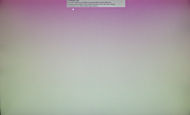
When looking directly from front you will likely see a gradient. Moving your head lower or higher will have dramatic effect in color shift. -

When you look from the bottom angle, you will see a purple color. -

When you look from the top angle on TN panel the color will be solid green. What a surprise! Now you see why you can't trust this monitor for color.
-

When looking from front you will see pale green color on sides with some purple shade towards the middle. Depending on the calibration the color may look more grayish or purple. -

When looking from bottom or top the green color will intensify and become more solid.
Looking from all directions the color will be the same - green(ish) -
When looking from front at S-PVA panel, (depending on your calibration and room color) the color may be in the center more gray (good) or purple-gray (not as good) than green but the color will still slightly graduate toward green sides.
However when viewed from angle in any direction the color of S-PVA will become green and solid.
-

The monitor should look uniformly gray across the whole screen.
e-IPS could have center slightly brighter than sides but it still should not have much of any tint. -

Looking from any angle and any side the color should remain nearly gray but when looking from extreme wide angle it may get a dark-blue tint. - The IPS monitor should show very little hue on the test pattern when looked from a step back. Also if you look from any direction and under most angles it should remain gray.
It may show a little dark blue tint towards opposite edge when viewed from extreme angle.
(This is normal).
A quality monitor will not show any tint of any hue, lesser quality may show a little pink and/or purple tint around edges and corners.
Banding and Color test pattern
This pattern show smooth gradient in grayscale and a special combination of three gradient colors.
Banding happens when a LCD panel is not able to correctly reproduce the true colors and smooth gradients will show as a more or less noticeable bands. A good LCD panel will display perfectly smooth transition.
The image below is an exaggerated simulation of what bands may look like. You will hopeffuly not see it this way on any LCD monitor as this is really overdone for clarity purposes.
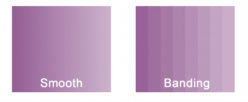
Even a very good TN monitor will always fail the first Panel test due to color shift but may have only marginal or no banding issue due to advanced dithering mechanism.
On the other side a less expensive S-PVA may show stronger banding due to using only 6 bit LCD matrix instead of 8 bit (a professional panels would go even higher) and lacks adequate dithering.
A good S-IPS (including e-IPS) should show no color banding.
Colors: the Pleasant and the Ugly - the color gradients on the Banding test are specially selected to test color saturation issues. The colors are not in-your-face cheerful primary colors like in many other monitor tests (the primary colors usually look good everywhere) but are selected to emphasize the issue. The saturation on the left side of the gradient is actually at 100%.
Because of the full saturation the color on the left side should look vivid and pleasant and not pale or greyish. Also the vivid look must be true along the gradient continuing right and not simply fade into a pale tint.
It may not be that easy to see this issue if you are looking at only a single monitor but when comparing few panels this will become very apparent. On a good monitor the colors could be still called cheerful or clean but on a lesser monitor those colors will get the immediate benefit of being labeled "ugly" or dirty colors and no amount of fiddling with the monitor setting will cure this.
A picture from any recent digital cameras will simply pop when viewed on a monitor that passes this test because the images from modern cameras are indeed well saturated. (it is a selling point)
On lesser monitors the images will look less saturated and less "happy" than they really are even after hours of careful calibration.
Both TN and S-PVA LCD types will have models on both side of the fence. The S-ISP monitors should normally be more in the scale of ok-to-great and they often respond well to cranking up the brightness a notch.
So how did your monitor rate?
The least desirable monitors for photography would be the TN. This is the one that shifted colors from green to purple as you move your head in horizontal direction (less in vertical). Such monitor would be hard to use for serious photography work as you will constantly see wrong color tint depending on your head position. All laptops are usually in this category as well as most less expensive monitors in big box stores.
You can minimize the color gradient by tilting the monitor so you are looking at it slightly from the top. It is however impossible to correctly calibrate such monitor because of its natural flaw, it usually works better if you simply set what looks good to you and save some money for a better monitor.
Also TN monitors may suffer from various dithering and banding issues because vast majority of them are only 6 bit (each pixel can clearly differentiate only 64 tones instead of 256 for 8 bit monitors). It is not uncommon to see people with TN monitors trying to smooth out a perfectly fine gradient. The banding is a serious issue for illustrators or 3D artists because the smooth gradients are their bread and butter.
While not good for image processing the TN monitors are fine for all other purposes, such as office application and the fast response are also popular with gamers.
Next will be S-PVA monitors that could be recognized by the fact that when viewed from the front the pale color of the Panel Test (or gray shade if it is a calibrated monitor) is not that uniform and it goes toward green on sides which can be described as a slight vignette effect. Depending on the monitor this vignette may be shifted towards one or the other side.(Even two same models could be different).
However when you look at an angle in any direction the test patter will become solid green. You can adjust the monitor RGB colors so it has as little of the green tint as possible when looking from front (but you won't be able to change the color vignette). Less expensive PVA monitor may not be fully 8 bit and will use similar methods of dithering to display true colors. This may be noticeable and/or shows as banding on smooth gradients.
The best monitor for working with images will show the Panel Test pattern as a neutral gray (look from a step back, don't glue your face to monitor) and still remain mostly gray when looking from any angle and any direction. A bit less perfect would be a monitor that shows gray when looking straight on, but then shows some hue in the very edges and corners (green and purple) when looking from angles. Also the cheaper variants have less expensive backlight which will make the center more bright than edges.
The less expensive variant of S-IPS is e-IPS however it is also newer technology with faster response time and can be priced close to the S-PVA monitors. The most expensive are the H-IPS and P-IPS variants that are used only for professional grade monitors. All of them are the most desirable technology for photography but differ in price. A good example of excellent S-IPS monitor could be seen on Apple desktop iMacs and Apple Cinema Displays.
Calibration
Some people feel that any LCD monitor will benefit from hardware calibration and custom color profiles. This isn't necessary so. A lesser quality LCD monitor cannot be properly calibrated with hardware calibration device especially if you try to change its white point to the standard 6500K. After doing so it will simply look way off resulting in many hours of frustration until one day you will finally reset it back to its native state that is derived from whatever random backlight the good people who made it put there.
On the other hand calibrating a good quality monitor is not only a great idea it is also a painless process resulting in great looking images on the monitor that are also technically correct.
Please note this text is written with regard for photo and video editing. For normal office environment most of this doesn't apply.
It is work in progress. If you have comments or see omissions or errors, please contact us.
Dynamic Photo HDR
We are happy to announce the release of the DPHDR 5.

Dynamic Photo HDR will give your photography the right push from smooth realistic image to strong artistic style.
May we suggest?
Try for Free
Real-Draw PRO seamlessly combines vector tools with the rich look of pixel based images and innovative natural paint techniques into a single graphics editor.
Seamless Editor
If you like Real-Draw PRO but would like to use its powerful tools for editing seamless textures, check the Pattern-Studio.
Special Offer