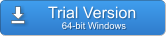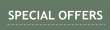CREATIVE TOOLS FOR CREATIVE MINDS


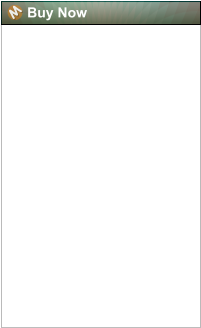
Plugin Bridge for Photoshop
Windows only

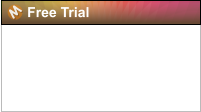
Version 1.0.3 (24JUN/2017)
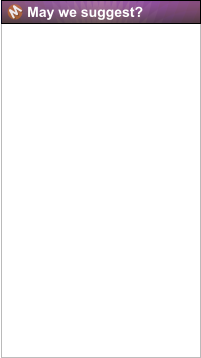

Create painting from photos
with DAP
Combine photos into a great
montage with PhotoBlend

Run Ulead old plugins with Plugin Bridge
To run old 32-bit ULEAD Plugins in todays Photoshop is not easy nor pretty, but it can be done.
As an example we use Art Texture plugin.
NOTE: This applies only to ULEAD old plug-ins. Most other Photoshop plugins will work directly in the Plugin
Bridge without all this circus.
The solution is workable, but not pretty. And you have to follow every step here. Do it only if you really badly
want to run those ULEAD plugins.
The main problem is twofold:
1. Ulead plugin is lookig for all its DLL’s multiple times but only first time in its installed directory.
2. it tries to write its config files in the Windows directory in C:\Windows\ulead.dat\U32BASE.CFG
Here is how to make it work:
First install the ULEAD plugin, in this example: Ulead_ArtTexture.Plugin_6127.exe
It will want to install all the dll’s into C:\Program FIles (x86)\Ulead ArtTexture.Plugin\
That part is fine, let it.
and then in next screen it tries to copy the actual plugin 8bf file to your 64-bit Photoshop such as:
C:\Program Files\Adobe\Adobe Photoshop CS6 (64 Bit)\P\Plugins
- don’t let it - it will be useless there - choose some other existing folder where you can get the files easily for
example C:\Ulead
Once the files are there you can run Photoshop with Plugin Bridge and then add the ATexture.8bf from where
you had it installed during the install (C:\Ulead\).
Now try to run it after it is added to the list - it will tell you that the APSmgart.dll is missing. In fact it is an
hardcoded message and if anything is missing or not accessible it will blame it on this dll.
To fix this this “where’s my DLL?” game:
Copy all the files from the C:\Program FIles (x86)\Ulead ArtTexture.Plugin\ to the Plugin Bridge
C:\Program Files\PluginBridge\ folder (where 32bitPluginBridge.exe and PluginDeploy.exe are)
That is not all, unfortunately. The Ulead tries to write its config into C:\Windows\ulead.dat\U32BASE.CFG and
that is only possible if you run the plugin as administrator.
Without doing too much admin re-shuffling ( you would need to set both 32bitPluginBridge.exe and Photoshop
as Run As Administrator in properties and that is just bad) there is a more friendly but more hairy solution, by
tricking it.



3. Don’t do anything else here! Just Keep it open!







1. Run the Photoshop. Create or load the image of
size you want to process.
2. Run Mediachance Plugin Bridge from Photoshop,
4. Now go to the C:\Program Files\PluginBridge
where you copied all the DLL’s previously, find the
32bitPluginBridge.exe, right click on it and select
Run As Administrator. *(See note)
5. yes we want that…
6. It will open second Plugin Bridge, exactly
same as the one “I said don’t do anything”, but
this time if you….
7. …double-click on the ArtTexture
in this new PB window ….
8. …it will RUN the plugin!

9. So tweak the things,
when you are done, press
OK and the plugin and
second PB should
disappear.
10. You should still have the original Plugin Bridge
opened where I said previously, don’t do anything.
If you lost it under windows, use Alt/Tab to locate it.
11. Don’t do anything, except Hit
the cancel button!
12. Sweet, Sweet Victory!!!



And that’s how you deal with difficult stuff. I told you this is not pretty solution……but it works! You will have to do
this double-window trick everytime you want to use it.
*Note: Don’t actually set checkbox Run as Administrator in the Properties for the 32bitPluginBridge.exe or you
will be no longer able to run Plugin Bridge from Photoshop (you can’t run Admin app from non-admin apps).
All you do is right click on the 32bitPluginBridge.exe and from that menu select Run as Administrator - this is only
a temporary way to run program as Admin.

US $39


About MediaChance
Products
Links

Get notified about updates
Receive updates, new releases and discount offers