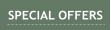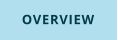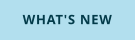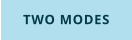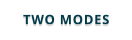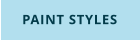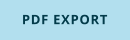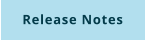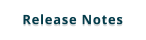Ver. 5.0.1
Windows 7,8,10 (40MB)

for WINDOWS
US $45



VIDEOS
Adobe Illustrator export
To export vector objects as path: From Edit mode select File->Export to Illustrator.
There are many flavors of Adobe Illustrator and for compatibility reasons with other applications we decided to go with Illustrator 8 format. In some
applications you need to specify the version as Adobe Illustrator 8.0 during import file type.
The files were tested in: Adobe Illustrator, Adobe Fireworks, Xara Designer PRO. (Note: the UltraSNAP version 4.5 improves XARA compatibility and now
drag and drop also works)
SVG export (new in 4.7)
To export vector objects as SVG paths: From Edit mode select File->Export Paths to SVG
Not all software would import AI format and for that we added SVG export. This is a straightforward format and we used only the very core that is
compatible across many other applications.
The files were tested in: Xara Designer PRO, Brother PE-Design (embroidery), Silhouette Studio Designer Edition, Vectric Aspire
Paste vectors to Adobe Illustrator, Adobe Fireworks and Adobe Photoshop
Adobe products will recognize illustrator format in clipboard so you can easily paste vector shapes from UltraSNAP. In editing mode select
Edit->Copy w/ Transparency-> Copy Selection as Vector (Illustrator format) and then just paste them in Adobe product.
Note, only the shapes and basic color will be pasted. The special effects you can get in UltraSnap cannot be pasted as vectors. For that you need to use 32-
PNG or 32-DIB. In general Adobe Illustrator clipboard format works mostly in Adobe products.
Paste object with transparency
You can now paste selected objects from Ultrasnap to other applications as bitmaps using full transparency. You need to copy it in appropriate format as
there is not yet commonly agreed system:
Edit->Copy w/ Transparency-> Copy Selection As 32-bit PNG (or 32-bit DIB)
Some applications will be able to paste 32-bit PNG, some will work with 32-bit DIB (also known as DIB5). Some application may understand DIB5 but will
paste it as 24-bit.
For example:
32-bit PNG copy/paste: Adobe Fireworks, Microsoft office, Affinity Photo
32-bit DIB (DIB5) copy/paste: XARA Designer PRO
Some applications will be not able to paste with transparency regardless what you choose: for example Adobe Photoshop will recognize 32-bit DIB but paste
it as normal 24-bit DIB - until they fix it.
Drag & Drop Tray
New in version 4.7. Even though some applications support SVG or AI format, they will often not allow copy and paste these formats directly so previously
you had to export your objects from UltraSnap then open them in the other applications.
This is now greatly enhanced with the new D&D Tray that allows you to directly drag and
drop selected vector objects from UltraSnap to other applications in different vector or
bitmap formats without saving the intermediate file. The tray will stay on top of other
window so it is easy to drag the icon from the tray to your application.
Tested in: Vectric Aspire, Silhouette Studio Designer Edition, Xara Designer and Web and
many others.
Color Trace
We had shape trace for some time, but in 4.8 we added full color trace. This is suitable for graphics images, but also for photos (tracing will create
interesting poster like effects on photos). As with the shape trace, this has been fine-tuned for screen sized graphics, something you can capture from web
pages.
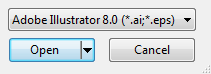
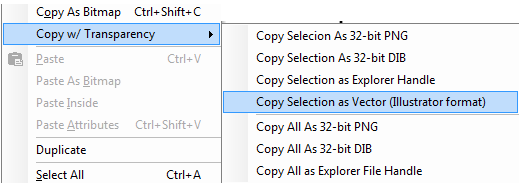
Volume Discounts
available at the
shopping cart
Site License: Here


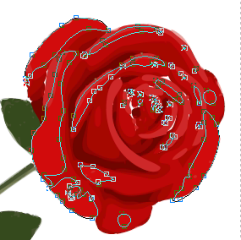


Sign up to receive Mediachance newsletter
featuring new announcements and special offers.