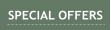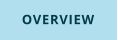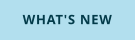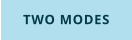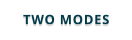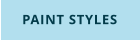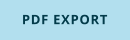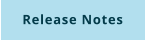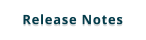Ver. 5.0.1
Windows 7,8,10 (40MB)

New in version 4 - creating quick multi-page PDF files from screen captures such as documents or web pages. You can also create or modify the PDF pages by
combining multiple elements, text or graphics.
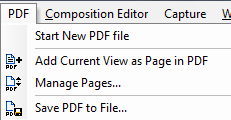
Anytime you have captured something in Capture mode or you have a design opened in the Edit mode, you can
press Add to PDF button (Add current View as page in PDF) and that view will be added as a new page in PDF.
The page doesn't have to be just a screen capture. You can draw some text, shapes etc and click “Add to PDF”.
Similarly you can modify the captured image by adding text, hiding masking some parts, highlighting etc…
When you have all the pages created, press Save PDF to File.
Start new PDF File
Starts a new PDF file - all previous pages will be deleted.
Add current View as Page in PDF - Add to PDF button
Adds the current view in Capture or Editor mode to the PDF as a new page. To speedup work-flow, there is no confirmation feedback, just a little sound
beep. The status bar will show how many pages are now in the PDF.
Manage pages
Let's you see, delete and re-arrange the pages added to the PDF.
If you have multiple documents (tabs) opened in the UltraSnap - they will all share the same PDF, so you can add pages from different tabs.
Save PDF to file
Saves the pages to a PDF file. You will need to set the PDF dimensions. The image will be placed so it fits the page dimensions. You can (and should)
specify a small margin so the image doesn't go to the edges of the document.
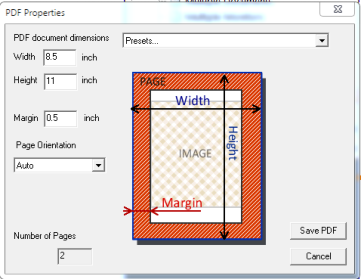
Page Orientation - the PDF can have some pages in Portrait
and some in Landscape mode. You can either force it one
way or have it set to Auto - which will create Landscape mode
for images that have width > height and
Portrait for everything else.
Document Dimensions - the PDF file needs to have set
dimensions for its pages. All the images will best fit the page
dimension (minus margin) keeping their correct aspect ratio.
The PDF export is a image pdf file, the text will be also exported as an image - not as a searchable text.
Tip:
If you are creating PDF page from scratch and a good fitting
page layout is important, you can create a large “guide”
rectangle in the desired page aspect ratio, for example for
Letter size, it could be 600 width and 780 height.
Then place all the objects within the rectangle as you would
in a desktop publishing editor.
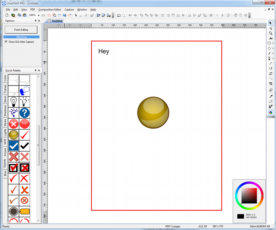

for WINDOWS

US $45


PDF Page Export
Options

PDF EXPORT
Volume Discounts
available at the
shopping cart
Site License: Here


Sign up to receive Mediachance newsletter
featuring new announcements and special offers.