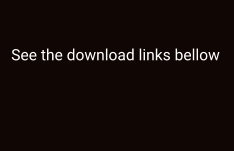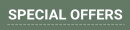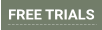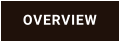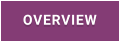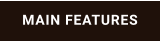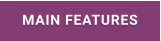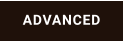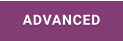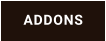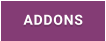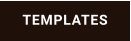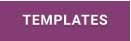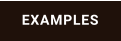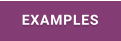About MediaChance
Products
Links

Dynamic Auto Painter 7 for MAC
Version 5.0 DAP522_mojave.dmg (235MB)

Older builds: Version 6 for Mojave/High Sierra (32-bit)

Dynamic Auto Painter 6 PRO 32-bit DAP612MAC.dmg (281MB)

Mojave
High Sierra


Dynamic Auto Painter 6 PRO+Reactor 32-bit DAP6_Reactor.dmg (329 MB)
To enter registration for Photo Reactor, run it from within Dynamic Auto Painter and then in the Photo
Reactor go to menu Help - Enter Registration. I
Reactor Only 32-bit - in case you want to use Photo Reactor alone - Reactor.dmg (180MB)

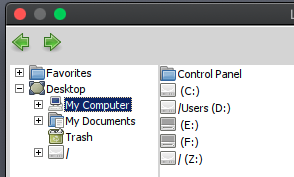
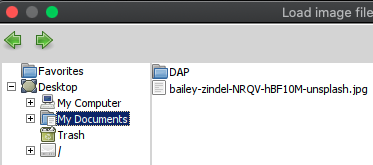

Because this is a virtualization the folder structure when trying to open image from within DAP may not
look very familiar - it shows as if you have multiple disks, which is the way WINE works. The C:\ is the
WINE virtual Windows.
How to load images?
My Documents is mapped to your HOME\Documents
on MAC
Clicking there will get you directly to your Documents
folder on your MAC. It is probably easiest to load the
input pictures there and save the results there as well
as it is always easiest to find.
Under My Computer you will see the Windows
virtual disk (C:) which you can ignore
Disk D: is mapped to your MAC\Users
Disk Z: is mapped to your entire MAC HD
When using the image
browser you can get to your
pictures folder with
My Pictures
or all your home folders under
C:\users\crossover
D: is mapped to your
MAC\Users Z: to your MAC\
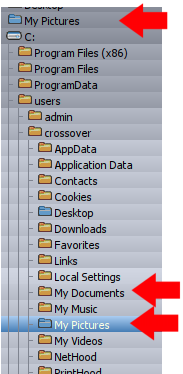
Open Program from Unidentified Developer
If you try to open an app that isn’t registered with Apple by an identified developer (Yours truly), you may get a warning dialog (depending on your security
settings). This doesn’t necessarily mean that something is wrong with the app.
•
In the Finder, locate the DAP6 app in the Applications folder
Don’t use Launchpad to do this. It has to be through Finder. Launchpad doesn’t allow you to access the shortcut menu.
•
Control-click the app icon, then choose Open from the shortcut menu.
•
The message about unidentified developer will pop up again but this time there will be also Open button.
•
Click the Open button. That’s it. From now on it will open normally.
The app is saved as an exception to your security settings, and you can open it in the future by double-clicking it just as you can any registered app.
Note: You can also grant an exception for a blocked app by clicking the Open Anyway button in the General pane of Security & Privacy preferences. This
button is available for about an hour after you try to open the app.
To change these preferences on your Mac, choose Apple menu > System Preferences, click Security & Privacy, then click General.
Please trying it first before purchase. Apple keeps changing things all the time.
Please note: Drag and Drop works in this version, so you may simply load your image by dragging
it over the DAP window
In case the above 64-bit version doesn’t work
PDF manual for version 6: DAP6-manual.pdf
Running it on less than 8GB memory is not ideal.
Mega.nz (650MB)
DAP 6 for Big Sur, Catalina, HS and Mojave
This is virtualized DAP 6 64-bit for MAC. This is for Intel MAC’s
It is a big file so we use a few download locations to ease up traffic:
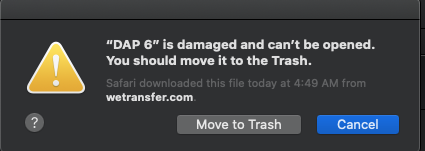
MAC shows DAP 7 is damaged
After you copy the file to Applications and then try to run it on recent MAC OS (Catalina, Big Sur) it may show message of it being damaged. (No matter how
you copy the file from the dmg, the OSX will still remember that it was downloaded and then it will claim it is damaged and it can’t be opened - it is a “clever”
system on Apple part with some very interesting word choices to discourage you to run anything else that didn’t come through APP Store). The app is of
course not damaged.
To remove this message and to allow running the application, Control-click the the UnDamage.command script in the dmg file and select Open from the menu
(you can’t just double-click on the command, you need to go through the Open menu) You will see a window that says macOS can’t verify the developer of
UnDamage.command… but it will present you with Open and Cancel buttons. Click Open.
This command runs a single line command in terminal:
xattr -rc /Applications/DAP\ 7.app
This removes the flag that the DAP 7 file has been downloaded from the internet and suddenly the application is no longer “damaged”. (Interesting,…)
You can open the command file in text editor to see for yourself what it exactly does, or you can simply copy the line to the terminal window if you prefer it that
way.
!!! Remember you need to first copy the DAP 7 app to Applications then run the Undamage.command or the Terminal command
First time, it may take couple of seconds for the DAP 7 to show after you click on it’s icon.
That’s should be it! Hopefully from now on you will be able to run DAP 7 without jumping through any other hoops.
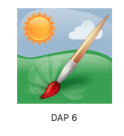

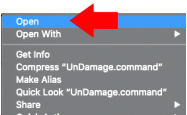
Control-click on the shell
to open menu
Amazon Cloud (650MB)
Microsoft OneDrive (650MB)




Note: Running Windows applications on MAC or even any third party applications that don’t come from App Store is increasingly more complicated
Here are some issues you may encounter:

In general we suggest using commercial visualization - such as Parallels or VMware Fusion to install 64 bit Windows Virtual Machine on MAC and then install the
current Windows version. However, if you don’t have these products, here you will find pre-build installations using WINE.
Prebuild WINE DAP 6
Prebuild MAC DAP 7
This is virtualized DAP 7 64-bit for MAC. It has been build and tested on OSX Monterey and it works on previous OSX from Mojave included.

We pre-build the DAP 7 with WINE using WINESKIN, so you don’t need anything else if you don’t have Parallels or VMware Fusion.
The registration code for DAP MAC works on Windows version as well.
If in the future you get Parallels or VM Ware fusion or move to Windows, you can just use the same code with Windows version.
Mega.nz (736MB)
Microsoft OneDrive (736MB)
Dropbox (736MB)
Note, the file is quite large because it not only has 200MB of DAP 7 installation
but also caries the WINE virtual environment libraries to be able to run it on
MAC
Here is a video how to install anything into an existing WINE bottle (such as DAP 6 or DAP 7)


Mojave, Catalina, Big Sur, Monterey (Please TEST the software before purchasing)