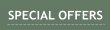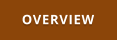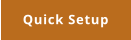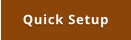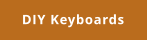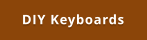Windows 7,8,10 (5MB)
THE ULTIMATE SOLUTION FOR WINDOWS MACROS


Version 2.28
Script
Now we are getting into a much more advanced area! Till now we could add a sequence of various pre-set steps. Often that functionality may be enough, but what if we want more?. In version 2.0 we added a scripting command... and that is a big deal! This little block hides an an enormous power - almost like a whole new application itself. It is important to note that using script is entirely optional. You don't have to if you don't want to, but it can open the door to things that other macro software can only dream of. The script itself is quite well suited to process clipboard text and has a large amount of string operation including tag extraction, tokenizer, even regex. A script can grab text from under your cursor, process it in different ways and then type it back or save it to a file. Think of selecting a name in your mailbox, pressing a key and it will instantly format a whole letter. Or just copy a block of text and it will extract names, email addresses etc. We made few examples, that only scratch the surface - multiple clipboards, XML tag extraction etc. It can be also used to create a very special logic, where some keys would be modifiers to other keys. An Example 1: a single macro key key could: • send CTR+C to capture selected text under cursor • process the text with full and rich suite of string operations (including string tokenizer, tag extraction and full regex) • type it changed back to the application. all with pressing just a single key An instant text processor where only the sky is the limit. An Example 2: • a key can have modifier keys, for example pressing Key A before Key B will do a different functionality than just pressing Key B alone. An Example 3 • Create secondary clipboard, for example pressing Key A will copy text, Key B will paste text, but it will be a fully separate from Ctr+C and Ctrl+V that can copy and paste its own text • Create FIFO clipboard: pressing Key A will copy text to a stack, pressing Key B will Paste text from the stack and get ready for previous text to be pasted. To be honest, we don’t know yet the full potential, but these are some of the functionality we tried ourselves.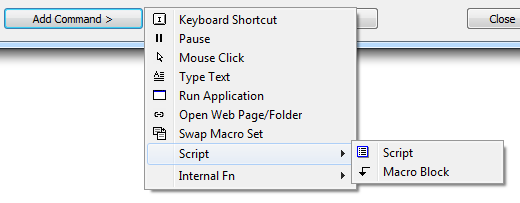
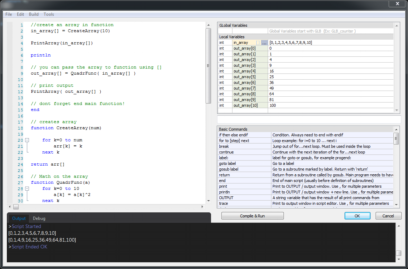

We have used various scripts in different Mediachance products, but this is honestly by far our finest script yet! It has full array support, user functions, full step debugger etc.
The language is loosely based on a BASIC for its simplicity and familiarity but it omits many of the old Basic idiosyncrasies and where it was beneficial it borrows syntax and features
from modern languages like Java, Lua or C.
If you ever programmed in any of the modern languages you will be right at home.
The core language is kept at minimum to keep it familiar. On top of the core language are arithmetic and string functions for both normal parameters and their array equivalents.
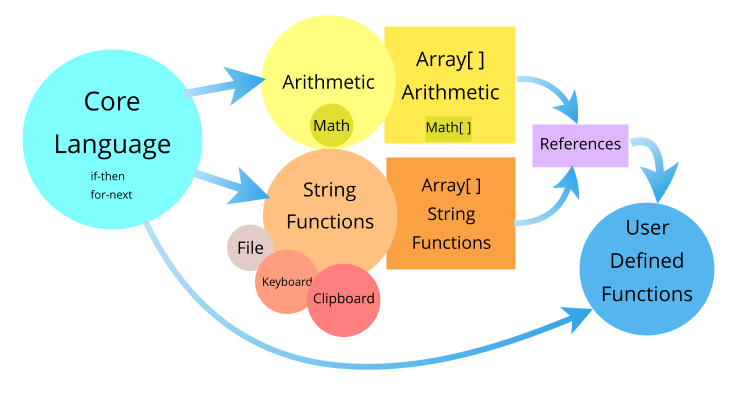
Oscar Script is Basic, but not basic
For full language syntax description, please refer to the manual:
Example: Secondary Clipboard


Task: We want to have a secondary text clipboard
CTR+C and CTRL+V would work with normal windows clipboard and we want to assign two other keys that would work as a Copy 2 and Paste 2 - a secondary clipboard, so we are able to
copy and paste two things independently of each other.
Such script is extremely simple in Oscar Basic and only needs few lines in each button
// remember what is in the clipboard right now
previous = GetClipboardText()
// send COPY to app
SendKeyStroke("CTRL C")
// grab the clipboard now
GLB_clipboard2 = GetClipboardText()
// put the previous clipboard back
SetClipboardText(previous)
//Just put whatever is in the global variable to the
clipboard
if GLB_clipboard2!="" then
SendText(GLB_clipboard2)
endif
Example: Modifier Key
Task: Pressing KEY (Num 9) will do one action
Pressing MODKEY (Num 8) and then shortly afterward KEY (Num9) within 1 sec will do different action.
(This of course make sense only if there is more than one Action keys - otherwise you can just define two actions on each key)


//Script on MODKEY
//Put current time to Global variable
GLB_ModKeyTime = GetTickCount()
DisplayText("Mod Key Pressed")
//Script on ACTIONKEY
//Check the elapsed time from the Global variable to NOW
timeElapsed = TimeElapsed(GLB_ModKeyTime)
if timeElapsed>1000 then
// too long, we assume the modifier was not pressed or it
was too long time ago so just ignore it
goto NoModKey
endif
// mod key was pressed within the 1 sec
DisplayText("Mod Key 1 Action")
// do the MOD action here - whatever it needs to be
// don't forget to use ‘end’ so we don't go to NoModKey part
end
NoModKey:
DisplayText("No Mod Key Action")
// do the NO MOD action here - whatever it needs to be


Example: BASE64 encoding
BASE64 example, Encode/Decode Secret Text or Link:
Script A: Encodes string in clipboard to BASE64, obfuscating it by encoding it
multiple times in a loop
Script B: Decodes string in clipboard from Base64. Determines number of times
it has been encoded
//Encode to BASE64 multiple times
// get the text from clipboard
clipboard = GetClipboardText()
trace "Text in clipboard: ",clipboard
nDifficulty = 3
for i = 0 to nDifficulty
clipboard = BASE64(clipboard,ENCODE)
next i
// send the encoded text to clipboard
SendText(clipboard)
//BASE64 "Secret" decoding example
// get the text from clipboard
clipboard = GetClipboardText()
nc = Length(clipboard)
if nc==0 then
DisplayText("No String in Clipboard")
terminate
endif
// loop sufficiently enough
for i = 0 to 10
test = BASE64(clipboard,DECODE)
// if non BASE64 characters are found
// then it returns ""
if (test=="") then
if i>0 then
// it failed this iteration, but we are > 0
// it means previous iteration must have succeeded
SetClipboardText(clipboard)
DisplayText(clipboard)
break
else
// it failed to decode on first try
// must be garbage, not BASE64
DisplayText("Failed to decode, no Base64")
terminate
endif
endif
clipboard = test
next i
There are more examples in the manual:
These are just some simple examples to show the programming language.

Tips for working with web pages:
Web pages can be easily parsed from within the Script, but first we need to get the source code to the clipboard.
This following example is for FIREFOX, google chrome may have different shortkeys
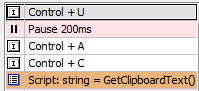
CTRL+U opens source code in new tab
Pause because it may take a bit time for firefox
CTRL+A - select all text
CTRL+C - send it to clipboard
<< now the script takes over
string = GetClipboardText()
n = Find(string,"<div class=\"main-news\">")
title = Mid(string,n+22,100)
title = Extract(title,"<h1>","</h1>",0)
Example of parsing the web page:
Example of extracting exe file link (works for example on this page)
string = GetClipboardText()
// Test for .exe” which will get the exe in link such as
// href=”http://www.mediachance.com/something.exe”
n = Find(string,".exe\"")
if n<1 then
DisplayText("Error, No link Found")
terminate
endif
// get text from beginning to just after the .exe”
string = Left(string,n+5)
// Find the closest href= to the end
n = ReverseFind(string,"href=")
// Get the string from the end of href= to the end
string = Mid(string,n+5,0)
// Replace “ with nothing
link = Replace(string,"\"","")
SetClipboardText(link)
// Move cursor to address box, paste the link and press Enter
SendKeyStroke("CTRL L")
SendKeyStroke("PAUSE")
SendKeyStroke("CTRL V")
SendKeyStroke("ENTER")
// Move cursor to address box.
SendKeyStroke("CTRL L")
// copy the address bar link to clipboard
SendKeyStroke("PAUSE")
SendKeyStroke("CTRL A")
SendKeyStroke("CTRL C")
// Send Esc to close address bar…
// oops, in version before 2.04 there is no ESC in SendKeyStroke and you need to use SendKeyStroke(“0x1B”)
SendKeyStroke("ESC")
string = GetClipboardText()
DisplayText(string)
Example of extracting link from address bar of firefox


About MediaChance
Products
Links