|
RGB Lights for close-up photography
Professional photographers knows that using an interesting
light is the 80% of success. (Well even photography gets the name
from light.) Now you can produce amazing close-up photography without
using the expensive light equipment. All you need is:
| Digital
Camera |
Small
tripod or stand |
Any
small lamp |
 |
 |
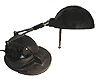 |
and our RGBLight software.
The process is
very simple.
-Make your room darker.
-Put the object on the table.
-Mount the camera on the small tripod and set it to "see"
the object
-Take 3 pictures and on each use the lamp light from the different
angle. Make
sure you don't move your camera between shots.
-Then load
the 3 pictures to the RGBLight software to combine them into one
image.

Download:
This unique software is free from mediachance.com
- rgblight.zip (640kB)
- This is only Stand-Alone version, there is no XTR plug-in version.
To
see even more cool tools go to our home
page.
If
you like our tools, please put a link or banner to your site. Get
the graphics here.
Do
you have pictures you would like to share with us? Let us know.
All
images are copyright mediachance.com except where stated otherwise
|
|
Example:
We are going to take an image of another digital camera (Yes
it is the Canon S100) We use the old Canon A5 to take the
images.
Here
is the scene set:

| First
we put the lamp from the right side and take the first image.
|
 |
| Then
we move the lamp to the left side and take the second image. |
 |
| And
after that we use the lamp from the top, to take the last shot. |
 |
None
of the shots are very impressive alone..
But wait! Run the RGBLight software.
Here
we load the first image with Load RED to became a Red channel,
Image 2 as a GREEN channel and image 3 as a BLUE channel and
press Make.
|
|
With
Swap buttons you can easily create a modifications to the image.
See one of the result image here.
Tip1: Load 2 channels with the same image and you get a 2
color image such this.
Tip2:
Sent by Karin Andersson from Computer Club Sweden.
Instead of using three pictures with exactly the same motif, she used three a little different pictures to get this interesting result. |
 |
Tip3: Sent by Sean McCormick from Digiteyesed Photography.
Use long exposures in dark and "paint" with some light source part of the scene, differently for each channel. See full description here. |
 |
|
