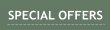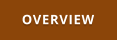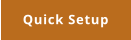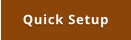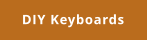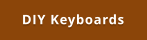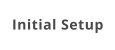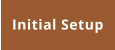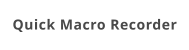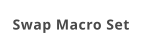Windows 7,8,10 (5MB)
THE ULTIMATE SOLUTION FOR WINDOWS MACROS


Version 2.28
Macros
Shortcut is a single step - like pressing CTRL+C Macro is a sequence of many steps. Therefore in MKM a Shortcut is in fact a Macro with only one step and you can add more steps later. To define macro is a similar procedure to Shortcut except now we press Add Macro button. After setting the trigger key (as in Shortcut) we will get into a bit different window where we can define multiple steps. On the left is a list of Steps - and there is nothing yet. To add a step, press Add Command This opens a list of available commands (this can grow with updates) that we can stack together or use separate as a single command. Some commands are internal function commands and have FN prefix. Those will perform a single function that is related to the app itself and can’t be combined with other steps. Adding command will also show its available data properties on the right side Keyboard Shortcut This is our familiar shortcut. It will perform one key combination and hold that key for certain amount of time. 100ms is a good number. Pause This adds a pause of ms. Sometimes some applications may not accept short-keys or single keys if they are fired too quickly after each other so we can let it wait for certain amount of time. Mouse Click Simulates mouse click on absolute coordinates on the screen. This can be used in software that doesn't have shortcut command for a function we want but it has a button on the interface. The said software window has to be on the same position every time because the coordinates are absolute- so probably best is to work on it maximized. Once you click Edit Mouse click you can visually click on certain part of the host application Type Text Types text in host application. This could be an address, greetings, footer or whatever you use often. You can specify wait between keys. 5ms will type it pretty fast. Now pressing my trigger in any text application will type that text. Run Application Runs an application. If you want to open a document with its default app, instead of selecting application select All files and choose the document file. In our case I selected txt file which will be opened with notepad (or whatever else is registered to open txt files) Open Web Page / Folder Opens web page or a folder on local computer, NAS, network... depending on what you specify. D:\\Docs\ will open folder, \\DISKSTATION\Volume1 will open NAS, 192.168.1.2\Shared files\ will open network location etc... http:\\www.mediachance.com will open web page The rest of the commands are explained in next chapters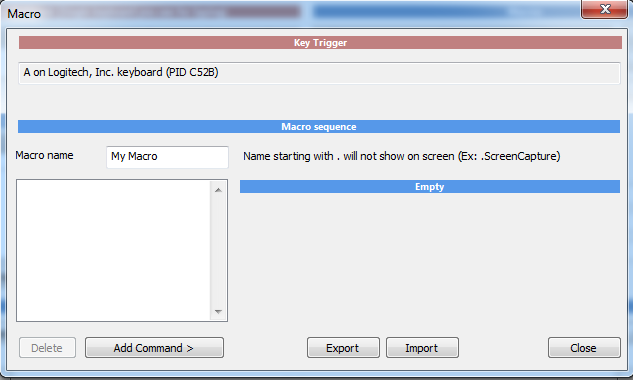
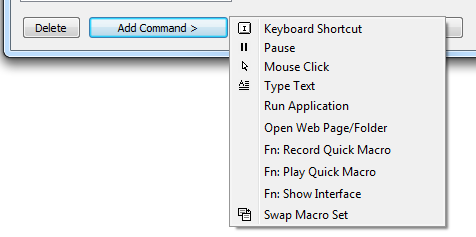
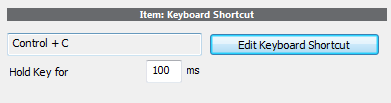
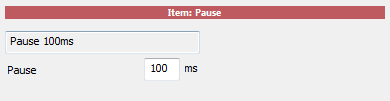
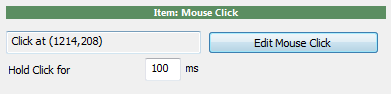
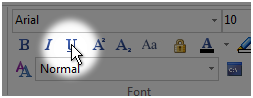
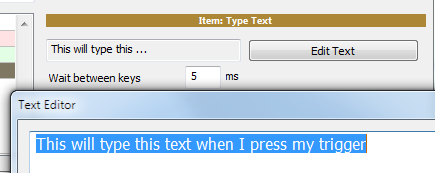
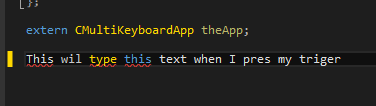
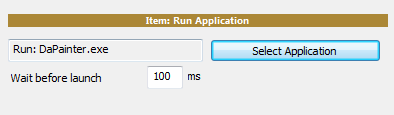
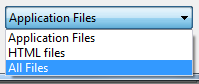

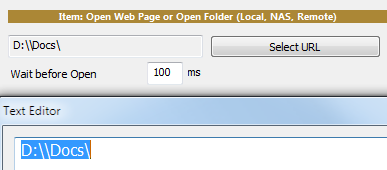

Get Updates


About MediaChance
Products
Links