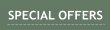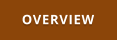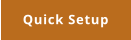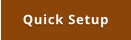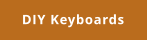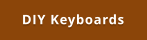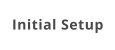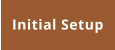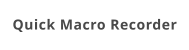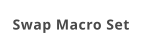Windows 7,8,10 (5MB)
THE ULTIMATE SOLUTION FOR WINDOWS MACROS


Version 2.28
Quick Macro Recorder
Quick Macros are recorded keyboard macros that are mostly temporary. You may question what that is and how it differes from normal Macro, but if you are programmer you may be familiar with the concept. Sometimes you need to make a lot of repeating text operations on multiple lines but don’t necessary need it for the future. So you record a quick macro of what you need to edit on one line, then play it on the rest of the lines. This is useful for editing tables, text fields etc... The way you do a complex tasks is that you cleverly employ a clipboard and word selection in your edit application to record such macro. Here is an example: As it would be a common task in programming, you may need to reverse these lines: what is on the left needs to go to right etc. It is fine for few lines but what if you have a lot of these lines? You can record your keystrokes as a simple quick macro on the first line by using common editing commands that you can invoke with shortcuts such as select word, copy, paste that are commonly used in most editors. There are some rules and tricks doing it this way but the benefits are big once you master it. It is important that you use only keyboard commands, don't move your cursor by mouse, move it only by key arrows. Instead of deleting a word letter by letter which would not work well if other line has different length words - use CTR+SHIFT+Right Arrow - which select the next word. Then press Delete. If you need to skip a word, use CTRL-Right Arrow... Tricks like these. Every programmer can tell you few of them. Here is a recorded result what I was doing I ended my one line macro by using Arrow down and then pressing Home which simply put cursor to the beginning of the next line ready to be repeated. And now we can play the macro few times which should fix all the lines: In many editors you can also combine search commands CTRL+F and F3 for example in your single macro line to do even crazier stuff. So this is why quick macros are powerful tools once you master the keyboard language.Setup Quick Macros
In order to start recording quick macro you need to be already in the editor where you are performing it. So you can't start by clicking some button on the MultiKeyboard interface. The only proper way to start recording Quick Macro is by a trigger key. And for that you need to first define the trigger. That's what these buttons are on the main interface. They do the exact same thing like creating a macro and adding FN: Record Quick Macro command. So basically they will ask you which key trigger you want to use for recording quick macro and which for playback. For example I often use my right part of my Primary keyboard where the numeric keypad is and assign the / and * to these record and play commands as I never use those keys otherwise The triggers will appear in the list as any other macro - because that's what they are anyway - a trigger that runs internal command. Once you set both record and play key, you can go to your application and trigger the record QM. Recording window will appear on top to remind you you are recording macro. To stop recording, you can press the record trigger again. (or click Stop button with mouse) To play back the macro, place cursor where you want and press Play trigger on your keyboard. When you actually create a useful recording that can be used later you can export it into a trigger key of your choice as a normal Macro. For that there is Save QM to Key This will save the recorded macro as series of steps in a normal Macro.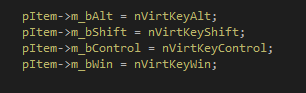
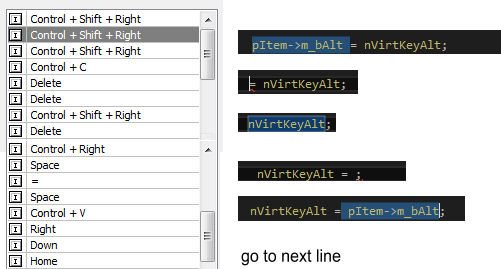
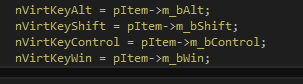

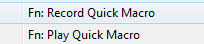
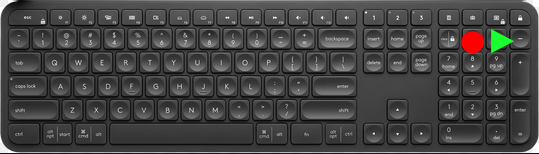
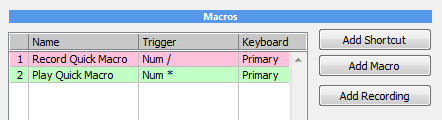
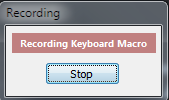
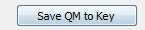

Get Updates


About MediaChance
Products
Links